In the digital age, our devices are constantly at risk of being infected by malicious software, known as viruses. These viruses can compromise personal information, hinder device performance, and even render systems inoperable. Protecting your devices requires a proactive approach and the knowledge to effectively eliminate these threats. In this article, we’ll explore 10 proven techniques for effective virus removal, ensuring that your devices remain secure and perform at their best.
Key Takeaways
- Utilizing robust antivirus software is the first line of defense against virus infections and should be regularly updated.
- Booting in Safe Mode can prevent viruses from executing, making it easier to remove them without interference.
- System Restore can revert your system back to a previous state before the virus infection occurred, potentially eliminating the threat.
- Dedicated malware removal tools often catch what traditional antivirus software might miss, offering a more thorough cleaning.
- Professional virus removal services are a reliable option for those who are not confident in their ability to safely remove viruses themselves.
1. Antivirus Software

In the digital age, antivirus software stands as the first line of defense against the myriad of threats lurking in the shadows of the internet. Reliable antivirus programs provide real-time protection, scanning your system to detect and neutralize threats before they can wreak havoc. It’s not just about having antivirus software; it’s about keeping it updated to combat the latest viruses and malware.
- Real-time scanning: Continuously monitors your system for suspicious activity.
- Automatic updates: Ensures your antivirus definitions are current.
- Heuristic analysis: Detects new, previously unknown viruses.
- Scheduled scans: Allows you to set up regular, automatic scans.
Remember, no antivirus software can offer 100% protection. It’s crucial to complement it with safe browsing habits and regular system maintenance.
While antivirus software is a critical component, it’s equally important to recognize its limitations. Users should not solely rely on it but also adopt a multi-layered approach to cybersecurity. This includes being cautious with email attachments, avoiding suspicious websites, and using strong, unique passwords for all accounts.
2. Safe Mode

Booting your computer in Safe Mode is a critical step in the virus removal process. When you start your PC in Safe Mode, Windows operates with a minimal set of drivers and services. This limited state can prevent viruses and malware from loading automatically, making them easier to remove. Safe Mode is particularly effective for isolating and dealing with stubborn infections that are difficult to address while the system is running normally.
To enter Safe Mode, you’ll need to restart your computer and press a specific key (usually F8) before Windows starts. From there, you can select the Safe Mode option from the Advanced Boot Options menu. Once in Safe Mode, you can run antivirus scans and use malware removal tools with greater efficacy.
Remember, while Safe Mode is a powerful tool, it’s not a silver bullet. It should be used in conjunction with other virus removal techniques for a comprehensive approach to system security.
Booting in Safe Mode simplifies the troubleshooting process by limiting Windows functionality, which can help you identify and remove malicious software more effectively.
3. System Restore

When your computer is under siege by a virus, one of the most effective techniques to consider is a System Restore. This process can roll back your system files, programs, and registry settings to a previous state where the virus was not present. It’s a powerful form of damage control that can undo the chaos caused by malware.
To perform a System Restore, follow these steps:
- Access the System Restore feature through the Control Panel or by typing ‘System Restore’ in the Windows search box.
- Choose a restore point that was created before the virus infection occurred.
- Confirm your restore point and initiate the process. The computer will restart, and the system files and settings will be reverted to the state of that restore point.
Remember, System Restore is not a panacea. It does not affect personal files, so it won’t remove viruses from within documents or downloads. It’s also not infallible—if a virus has corrupted the restore points, this method may not work.
System Restore should be used in conjunction with other virus removal techniques for a comprehensive approach to cybersecurity. It’s a valuable tool in your arsenal, especially when paired with the robust protection offered by services like Surfshark, which provides an all-in-one cybersecurity solution.
4. Malware Removal Tools

In the digital age, where threats evolve rapidly, having a robust line of defense against malicious software is crucial. Malware removal tools are specialized utilities designed to detect and eradicate a wide array of threats that your regular antivirus might miss. These tools are often more agile and can be updated quickly to tackle the latest malware outbreaks.
One of the key advantages of malware removal tools is their ability to perform deep system scans. They delve into the nooks and crannies of your system, rooting out hidden malware that can often slip through the net of standard antivirus software. It’s not uncommon for these tools to uncover threats that have been quietly residing in a system, undetected for months.
When selecting a malware removal tool, look for one that is highly rated by independent testing labs and has a proven track record of success. This can be a game-changer in maintaining your system’s integrity.
For those who prefer a hands-on approach, some tools offer manual scanning options, allowing users to customize their security checks. However, for most users, the automated scanning feature is a godsend, saving time and ensuring that no stone is left unturned in the quest for a clean system.
Ease of use is another important factor to consider. A user-friendly interface ensures that even those who are not tech-savvy can navigate the complexities of malware removal with confidence. After all, the best tool is the one you can use effectively.
Here’s a quick rundown of what to look for in a malware removal tool:
- Comprehensive scanning capabilities
- Regular updates to tackle new threats
- User-friendly interface
- Customizable scanning options
- High detection and removal rates
Remember, while malware removal tools are an essential part of your security arsenal, they should complement, not replace, your antivirus software. Together, they form a layered defense that can significantly reduce the risk of infection.
5. Bootable Antivirus Rescue Disk

In the battle against malicious software, a Bootable Antivirus Rescue Disk is a powerful ally. This standalone tool allows you to scan and disinfect a compromised system even when the installed operating system is not bootable. It’s an essential resource for any serious virus eradication effort.
Imagine your computer refuses to start up properly because a virus has corrupted critical system files. In such a dire situation, a bootable antivirus disk becomes your knight in digital armor. You create this disk by downloading a specialized antivirus program onto a USB drive or CD/DVD from another, uninfected computer. Once created, you insert it into the infected machine and reboot, bypassing the compromised OS and allowing the antivirus to work its magic.
The beauty of a bootable antivirus disk is its ability to operate outside the infected environment, providing a clean platform for virus detection and removal.
Here’s a quick guide on how to use a bootable antivirus rescue disk effectively:
- Download a reputable bootable antivirus tool from a trusted source.
- Create the bootable disk or USB drive on an uninfected computer.
- Insert the disk into the infected computer and restart it.
- Follow the on-screen instructions to scan and remove any viruses.
Remember, while some rescue disks offer a simple interface with minimal options, others provide a range of tools and settings for a more customized approach. For instance, as highlighted by Lifewire in their article ’16 Best Free Bootable Antivirus Tools (2024)’, Anvi Rescue Disk is noted for its straightforward design, featuring just a few main scan buttons and no complex configurations.
6. Network Disconnection

Disconnecting from the network is a critical step in containing a virus and preventing it from spreading. When a device is compromised, it can potentially infect other devices on the same network, leading to a much larger issue. Immediately isolating the infected device by disconnecting it from the internet and any local networks can halt this process.
Virus removal often begins with this simple yet effective technique. It’s akin to putting a barrier around a sick patient in a hospital to protect others from the illness. By cutting off the network connection, you prevent the virus from sending out sensitive data to malicious actors or downloading additional malware.
- Disconnect from Wi-Fi
- Unplug Ethernet cable
- Disable any other network connections
Remember, while network disconnection is a vital first step, it should be followed by a thorough cleaning process using antivirus software and other malware removal tools.
By taking this immediate action, you can protect not only your own data but also contribute to the overall cybersecurity of the network you were connected to. This step is particularly important in organizational settings where a single infected device can compromise the integrity of the entire network infrastructure.
7. Manual Virus Deletion

Removing a virus from your computer manually can be a daunting task, but it’s a valuable skill for those who want to have complete control over the virus removal process. This method involves identifying and deleting the virus files directly from your system. It requires a good understanding of your computer’s file system and the ability to recognize suspicious files.
To start, ensure that you have backed up all important data to avoid accidental loss. Then, boot your computer in Safe Mode to prevent the virus from running. Use the Task Manager to identify any unusual processes that could be related to the virus, and note their file paths. Next, navigate to these locations in the file explorer and delete the suspected virus files.
Remember, manual virus deletion is risky and should only be attempted by users who are confident in their technical abilities. If you’re not sure about a file, it’s better to leave it alone or seek professional help. For advanced users, this method can be a powerful tool in combating malware that slips past conventional antivirus software.
Manual virus deletion is a hands-on approach that can be very effective, but it requires caution and a solid understanding of your computer’s operating system.
While this technique can be effective, it’s important to follow up with a full system scan using antivirus software to ensure that all traces of the virus have been removed. Additionally, consider using a malware removal tool for a more thorough clean.
8. Registry Cleanup

Performing a registry cleanup is a critical step in the virus removal process. The Windows Registry is a database that stores low-level settings for the operating system and for applications that opt to use the Registry. Viruses and malware often create or modify registry entries to ensure they are executed at system startup or to hijack certain functionalities.
Registry cleanup involves identifying and removing these unauthorized entries, which can help prevent the virus from reactivating after a reboot. It’s important to proceed with caution, as incorrect changes to the registry can cause system instability or even prevent Windows from booting.
Remember, always back up the registry before making any changes. This precaution allows you to restore the previous state if something goes wrong.
Here are the steps for a safe registry cleanup:
- Open the Registry Editor by typing
regeditin the Windows search bar and pressing Enter. - Before making changes, export the current registry state. Click on ‘File’ > ‘Export’ and save the registry file.
- Carefully navigate to the suspicious registry paths and examine the entries.
- If you identify malicious entries, right-click on them and select ‘Delete’.
- After cleaning, restart your computer to ensure changes take effect.
It’s advisable to use a reliable registry cleaner software to automate this process, especially if you’re not familiar with the Windows Registry. However, be wary of freeware that claims to clean or optimize the registry as some may be ineffective or even harmful.
9. System Updates

Keeping your system up-to-date is a critical step in maintaining a secure computing environment. Regular system updates patch vulnerabilities that viruses and malware exploit. It’s not just about having the latest features; it’s about ensuring that the security holes are plugged before they can be abused by malicious actors.
System updates often include patches for security flaws that have been discovered since the last update. Neglecting these updates can leave your system exposed to viruses that target these outdated components. Imagine leaving your front door unlocked in a neighborhood where break-ins are common; that’s essentially what you’re doing to your computer when you ignore updates.
To streamline the update process, enable automatic updates on your operating system and other critical software. This ensures that you receive the latest security patches without having to remember to check for them manually. Here’s a simple checklist to help you stay on top of your updates:
- Enable automatic updates for your operating system.
- Keep your web browsers and plugins up-to-date.
- Update your antivirus and other security software regularly.
- Don’t ignore prompts for software updates, even if they seem inconvenient at the time.
By staying vigilant with system updates, you not only protect your own data but also contribute to the overall security of the digital landscape. As a community, we can make it harder for cyber threats to gain a foothold.
Remember, an outdated system is a vulnerable system. By keeping everything current, you’re not just defending your own digital presence; you’re also enhancing your resilience against the evolving cyber threats that companies like VPNSavvy are dedicated to protecting against.
10. Professional Virus Removal Services

When all else fails, or when you’re not confident in your ability to safely and effectively remove a virus, it’s time to call in the professionals. Professional virus removal services offer the expertise and tools necessary to deal with complex and stubborn malware that typical antivirus solutions might miss. These services often come with a cost, but the investment can save you from the potential havoc that a virus can wreak on your personal or business data.
Professional virus removal services are not just about removing the virus; they also provide valuable advice on how to protect your system from future infections. They can identify security holes in your system and recommend measures to fortify your defenses. This is particularly important for businesses that handle sensitive data and cannot afford the downtime associated with a malware attack.
The peace of mind that comes with knowing your system is in the hands of experts is invaluable, especially when dealing with sophisticated threats that require a nuanced approach.
Here are some reasons why you might opt for professional help:
- Expertise in the latest malware and removal techniques
- Access to specialized tools and software
- Personalized support and guidance
- Post-removal analysis and prevention strategies
Remember, while there’s a cost associated with professional services, the expense is often justified by the benefits of having a clean, secure, and optimally functioning system.
Frequently Asked Questions
Can antivirus software remove all types of viruses?
While antivirus software is designed to detect and remove many types of malware, some sophisticated viruses may evade detection or removal. Regularly updating your antivirus and using a reputable brand can improve effectiveness.
Is it safe to use my computer in Safe Mode for an extended period?
Safe Mode is designed for troubleshooting and limits functionality, so it’s not intended for long-term use. However, it is safe to use for short periods while removing viruses.
What should I do if System Restore doesn’t fix the virus issue?
If System Restore doesn’t resolve the infection, you may need to use other methods such as malware removal tools, bootable antivirus disks, or seek professional help.
Are free malware removal tools as effective as paid ones?
Free malware removal tools can be effective, but they might not offer the same level of protection, features, or support as paid versions. It’s crucial to choose tools from reputable sources.
How does a Bootable Antivirus Rescue Disk work?
A Bootable Antivirus Rescue Disk allows you to boot your computer from a USB or CD/DVD with its own operating system and antivirus software, enabling virus removal without starting the infected system’s OS.
Should I disconnect from the network before or after detecting a virus?
You should disconnect from the network as soon as you suspect a virus to prevent it from spreading or communicating with a remote attacker. Then proceed with virus removal steps.
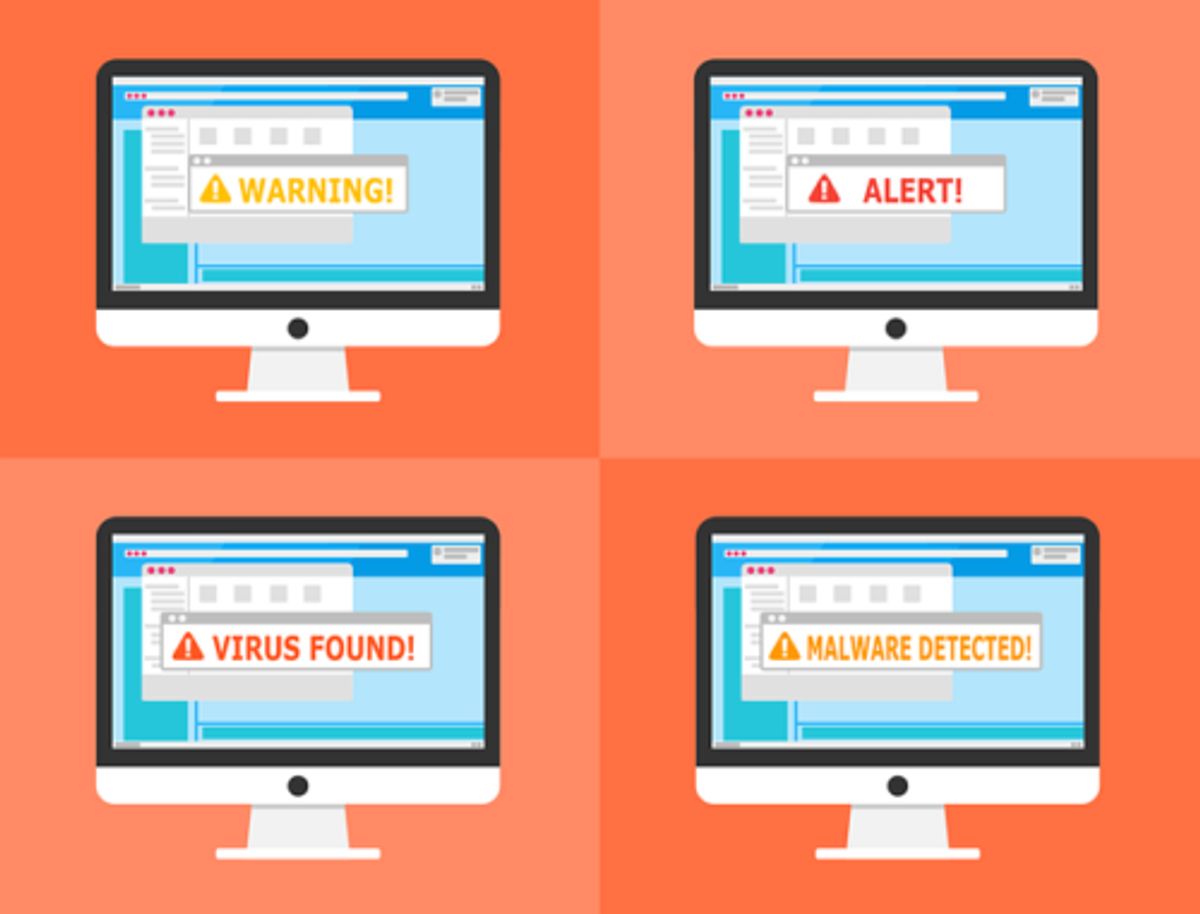

Leave a Reply