Adware can be a major nuisance, slowing down your computer and compromising your privacy. This comprehensive guide explores various aspects of adware, from understanding its nature and effects to effectively removing it and preventing future infections. We cover everything from the basics of adware detection to the use of specialized removal tools and professional help, ensuring you have the knowledge to protect your digital life.
Key Takeaways
- Understand the nature of adware and how it can affect your digital security.
- Learn the initial steps to take when dealing with an adware infection, including identifying its source and backing up your data.
- Explore various adware removal tools, both free and paid, and learn how to customize adware scans for effective results.
- Master manual adware removal techniques such as accessing the control panel and cleaning the registry.
- Discover strategies for preventing future adware infections through regular software updates and enhanced browser security.
Understanding Adware: What It Is and How It Affects You
Defining Adware
Adware, a contraction of ‘advertising-supported software‘, is a type of malware that displays unwanted advertisements on your computer. These ads often pop up without your consent and can be both intrusive and misleading. Adware is typically bundled with free software, which users download without realizing the additional payload they’re receiving.
Common Symptoms of Adware Infection
The presence of adware on your device can manifest in various disruptive ways. You might notice an increased number of pop-up ads, slower system performance, or changes in your browser settings. A key indicator of adware infection is when your device starts displaying ads in places you wouldn’t normally expect to see them.
How Adware Impacts Your Digital Security
Adware doesn’t just annoy you with excessive ads; it can also pose a significant threat to your digital security. By displaying constant advertisements, adware can lead to accidental downloads of more malicious software. Moreover, some adware is capable of tracking your online activities, compromising your personal information and exposing you to identity theft.
Initial Steps for Adware Removal

Identifying the Source of Adware
The first crucial step in adware removal is pinpointing where the adware originated. Often, adware sneaks onto your system through bundled software installations or deceptive downloads. Carefully review your recent downloads and installations to trace the adware back to its source. This proactive approach can prevent further infections and is essential for effective removal.
Safe Modes and System Restores
Utilizing Safe Mode or system restore points can be a lifesaver when dealing with adware. Safe Mode, which starts your computer with minimal programs and drivers, can help you isolate and remove problematic software without interference. System restore, on the other hand, can revert your system back to a previous state before the adware took hold. Here’s a quick guide on how to initiate a system restore:
- Restart your computer and enter Safe Mode.
- Navigate to ‘System Restore’ through your system settings.
- Select a restore point that was created before the adware infection.
- Follow the prompts to begin the restoration process.
Backing Up Your Data
Before diving into adware removal, it’s wise to back up your important data. This ensures that your files remain safe in case the removal process compromises your system. Consider using cloud storage or an external drive for your backup. This step not only protects your data but also gives you peace of mind as you proceed with removing the adware.
Choosing the Right Adware Removal Tools

Choosing the right tools for adware removal is crucial to ensure your digital safety and maintain the integrity of your devices. With a plethora of options available, it’s important to understand the differences and benefits of each to make an informed decision.
Free vs. Paid Removal Tools
When it comes to adware removal, you have the option between free and paid tools. Free tools can be a great starting point, especially if you’re dealing with adware for the first time. However, they often come with limitations such as fewer features and less frequent updates. On the other hand, paid tools offer more comprehensive protection with regular updates and customer support. Deciding between the two depends on your specific needs and budget.
Top Rated Adware Removal Software
Selecting top-rated adware removal software is essential for effective adware eradication. Look for software that has consistently received positive reviews and high ratings from both users and experts. Award-winning VPN Surfshark offers secure online protection tools, which can be a part of your adware defense strategy. Here’s a quick list of some top-rated adware removal tools:
- Malwarebytes
- Avast
- Norton
Customizing Adware Scans
Customizing your adware scans allows for targeted removal of malicious software. Most adware removal tools provide options to customize scans to focus on specific areas of your computer. This flexibility can help you efficiently manage your system’s health and ensure that no adware remains hidden in your files or programs.
Manual Adware Removal Techniques

While automated tools are useful, understanding manual adware removal techniques is crucial for those times when software alone isn’t enough. These methods provide a deeper level of cleaning and can be particularly effective when dealing with stubborn adware.
Accessing the Control Panel
The Control Panel in Windows is your gateway to modifying system settings and uninstalling unwanted programs. To start, navigate to the Control Panel, select ‘Programs’, and then ‘Programs and Features’. Here, you can review the list of installed programs and identify any that are unknown or have been installed without your knowledge. Uninstalling these programs can significantly reduce adware infections.
Removing Suspicious Programs
Once you’ve accessed your list of programs, it’s time to scrutinize. Look for applications that you don’t remember installing or that were installed around the same time the adware symptoms appeared. Removing these can often clear up many issues. However, be cautious and ensure you’re not removing essential software. A good practice is to search online for the program’s name to confirm its legitimacy before uninstalling.
Cleaning the Registry
The registry is a critical component of the Windows operating system, storing a vast array of information about your computer’s configuration and the software installed. Cleaning the registry can help remove remnants of adware that might not be visible elsewhere. Use a trusted registry cleaner to scan for and fix any irregularities. Remember, manually editing the registry can be risky, so it’s advisable to back up the registry before making any changes.
By following these manual adware removal techniques, you can ensure a cleaner, more secure system. Regular maintenance and vigilance are key to keeping your digital life free from unwanted software.
Preventing Future Adware Infections

Ensuring your digital environment remains free from adware involves proactive measures and continuous vigilance. By adopting a few key practices, you can significantly reduce the risk of adware infections and safeguard your online activities.
Updating Your Software Regularly
Keeping your software up-to-date is crucial for security. Manufacturers often release updates to fix vulnerabilities that could be exploited by adware. Set your devices to update automatically to ensure you’re always protected.
Enhancing Browser Security
Enhancing your browser’s security settings can prevent adware from taking hold. Consider installing ad blockers and privacy extensions to keep malicious ads at bay. Regularly clear your browser cache and cookies to eliminate potential adware trackers.
Educating Yourself About Safe Browsing Practices
Understanding the risks associated with unsafe browsing is essential. Avoid clicking on suspicious links or downloading software from untrusted sources. Educate yourself and others about the signs of adware and the importance of maintaining good digital hygiene.
By implementing these strategies, you can create a robust defense against adware and other malicious software.
Professional Help for Adware Removal

When to Seek Professional Help
Sometimes, despite your best efforts, adware can be stubborn and complex, resisting standard removal tools and manual techniques. When your system’s performance significantly deteriorates or sensitive information is at risk, it’s crucial to consider professional help. Recognizing when you’re out of your depth is not just practical; it’s essential for maintaining your digital security.
What to Expect from a Professional
When you turn to a professional for adware removal, expect a thorough process that not only removes the adware but also fortifies your system against future threats. Professionals typically conduct a deep scan of your system, identify all threats, and use advanced tools to ensure complete removal. They might also update your security software and provide tips for preventing future infections.
Finding Reputable IT Support
Choosing the right IT support is critical. Look for providers with positive reviews and a strong reputation in the field of cybersecurity. It’s advisable to seek recommendations from trusted sources and check for relevant certifications. A reputable professional will offer transparency about their methods and pricing, ensuring you feel informed and secure throughout the process.
Frequently Asked Questions
What is adware and how can it affect my computer?
Adware is a type of malware designed to display unwanted advertisements on your computer, often without your consent. It can slow down your system, redirect your browser to malicious sites, and compromise your digital privacy and security.
How can I identify if my computer is infected with adware?
Common symptoms of adware infection include an increase in pop-up ads, slow computer performance, changes in browser settings without your input, and unfamiliar applications or toolbars appearing on your system.
Are free adware removal tools effective?
Free adware removal tools can be effective for basic adware removal, but they may lack advanced features found in paid versions, such as real-time protection and comprehensive system scans.
What should I do before attempting to remove adware manually?
Before manually removing adware, it’s important to back up your data, use safe mode to prevent adware from running during the removal process, and identify the source of the adware.
How can I prevent future adware infections?
To prevent future adware infections, regularly update your software, enhance your browser’s security settings, and educate yourself about safe browsing practices to avoid inadvertently downloading adware.
When should I seek professional help for adware removal?
You should seek professional help if adware removal attempts have failed, if the infection persists, or if it has compromised sensitive data, as professionals can provide more advanced tools and techniques for removal.
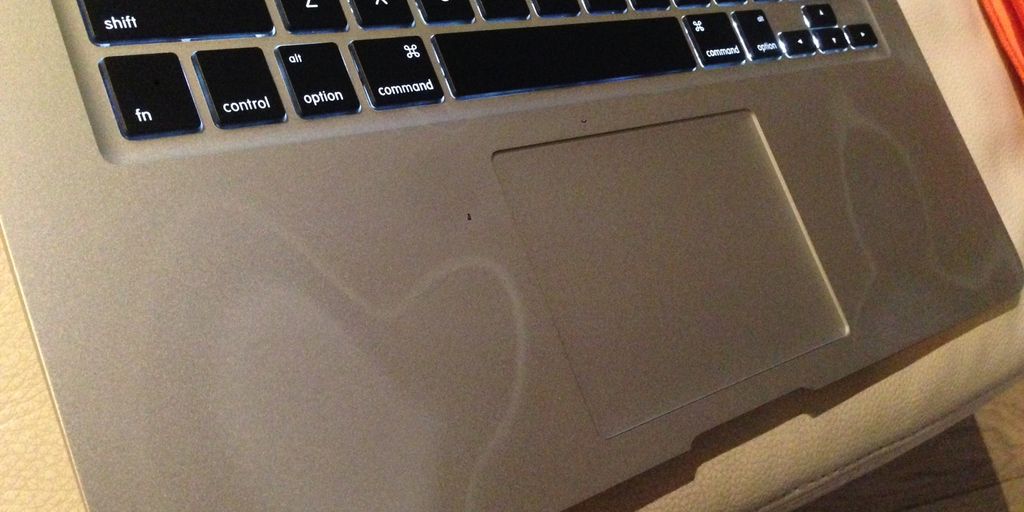

Leave a Reply