In today’s digital age, computer viruses pose a significant threat to both personal and professional data security. Understanding how to effectively remove these malicious programs is crucial for maintaining a secure computing environment. This article delves into various virus removal techniques, from manual methods to using advanced antivirus software, and offers preventive measures to safeguard your system against future infections.
Key Takeaways
- Understanding the different types of computer viruses is fundamental to effective removal and prevention.
- Identifying signs of a virus infection early can help mitigate damage and facilitate quicker recovery.
- Manual virus removal steps, such as safe mode booting and registry cleaning, are essential skills for tackling infections without software.
- Using reputable antivirus software can simplify the virus removal process and provide ongoing protection.
- Implementing preventive measures, like regular software updates and safe browsing practices, is key to avoiding future virus infections.
Understanding Different Types of Computer Viruses

Common Virus Types
A computer virus is a type of malware that, when executed, replicates itself by modifying other computer programs and inserting its own code into those programs. There are several common types of computer viruses, each with unique characteristics and methods of infection. These include file infectors, macro viruses, and polymorphic viruses. File infectors attach themselves to executable files and spread when the infected program is run. Macro viruses target applications like Microsoft Word or Excel, embedding malicious code in documents. Polymorphic viruses change their code each time they infect a new system, making them harder to detect.
How Viruses Spread
Viruses can spread through various means, including email attachments, malicious websites, and infected software downloads. One common method is through phishing emails, where users are tricked into opening an attachment or clicking a link that contains the virus. Another method is through drive-by downloads, where simply visiting a compromised website can result in an infection. USB drives and other removable media can also be carriers of viruses, spreading the infection from one computer to another.
Impact on System Performance
The impact of a virus on system performance can be significant. Infected systems may experience slowdowns, frequent crashes, and loss of data. Some viruses are designed to steal personal information, leading to potential identity theft. Others may create backdoors, allowing unauthorized access to the system. The presence of a virus can also lead to increased network traffic as the virus attempts to spread to other systems. In severe cases, a virus can render a computer completely unusable, requiring a full system restore or even hardware replacement.
Understanding the different types of computer viruses and how they spread is crucial for effective virus removal and prevention. By recognizing the signs of infection and taking appropriate measures, you can protect your system from significant harm.
Identifying Signs of a Virus Infection

Unusual System Behavior
One of the first signs of a virus infection is unusual system behavior. This can include your computer running slower than usual, programs crashing unexpectedly, or the system freezing. If you notice these symptoms, it’s crucial to investigate further. Sometimes, these issues can be caused by other factors, but it’s always better to be safe and check for viruses.
Frequent Pop-ups and Ads
Frequent pop-ups and ads are a common indicator of a virus infection. These can appear even when you’re not browsing the internet, and they often promote suspicious products or services. Ignoring these pop-ups can lead to more severe issues, as they might be trying to trick you into downloading more malware.
Unauthorized Access Attempts
If you notice unauthorized access attempts on your computer, it could be a sign of a virus infection. This can include unknown programs trying to access the internet or changes to your system settings without your permission. It’s essential to monitor your system for these activities and take action immediately if you detect anything suspicious.
As a vpnsavvy – digital security analyst, I always recommend keeping an eye on these signs to ensure your computer remains secure.
Manual Virus Removal Steps

Safe Mode Booting
Booting your computer in Safe Mode is a crucial first step in manual virus removal. This mode allows your system to run with only the essential drivers and services, making it easier to identify and remove malicious software. Safe Mode can be accessed by pressing the F8 key during startup on most Windows systems. Once in Safe Mode, you can proceed with further diagnostic and removal steps.
Deleting Suspicious Files
After booting in Safe Mode, the next step is to locate and delete any suspicious files. Check the upload, cache, tmp, backup, log, and images directories. You need to check all directories that are used for file uploading. For example, with malware, these directories are often targeted. Use the file explorer to navigate through these directories and delete any files that seem out of place or are known to be malicious.
Registry Cleaning
The Windows Registry is a database that stores low-level settings for the operating system and installed applications. Viruses often make changes to the registry to ensure they run at startup. Use a reliable registry cleaner tool to scan and remove any malicious entries. Be cautious when editing the registry manually, as incorrect changes can cause system instability.
Manual virus removal requires a methodical approach and a good understanding of your system’s workings. Always back up important data before making any changes.
By following these steps, you can effectively remove many types of viruses from your computer without the need for specialized software. However, for persistent or advanced threats, professional assistance may be required.
Using Antivirus Software for Virus Removal

Antivirus software is a crucial tool in the fight against computer viruses. It provides a robust line of defense against various types of malware, ensuring your system remains secure and functional. Here, we delve into the essential steps for using antivirus software effectively.
Choosing the Right Antivirus
Selecting the appropriate antivirus software is the first step in safeguarding your computer. Consider factors such as real-time protection, ease of use, and the ability to detect and remove a wide range of threats. Investing in a reputable antivirus can save you from potential headaches and data loss.
Running a Full System Scan
Once you have installed your chosen antivirus software, running a full system scan is imperative. This process thoroughly examines all files and programs on your computer, identifying and isolating any malicious entities. Regular scans are essential to maintain the health of your system.
Quarantine and Deletion of Threats
When the antivirus software detects a threat, it typically moves the suspicious files to a quarantine area. This prevents the virus from causing further damage while allowing you to review and decide on the next steps. Deleting these threats permanently ensures they do not resurface.
Implementing VPN technology for secure data transmission can further enhance your computer’s security. The importance of VPNs in data protection, encryption, anonymity, and layered security cannot be overstated.
By following these steps, you can effectively use antivirus software to protect your computer from harmful viruses and maintain a secure digital environment.
Preventive Measures to Avoid Future Infections

Regular Software Updates
Keeping your software up-to-date is crucial for maintaining a secure system. Software developers frequently release updates to patch vulnerabilities that could be exploited by viruses. Make it a habit to enable automatic updates for your operating system and applications to ensure you are always protected.
Safe Browsing Practices
Practicing safe browsing habits can significantly reduce the risk of virus infections. Avoid clicking on suspicious links or downloading files from untrusted sources. Use a secure browser and consider an award-winning VPN deal by Surfshark offers online protection tools, unlimited devices, and data security. Positive reviews and FAQs highlight reliability and features of Surfshark VPN services.
Using Firewalls and Security Tools
Firewalls act as a barrier between your computer and potential threats from the internet. Ensure that your firewall is enabled and properly configured. Additionally, utilize security tools such as anti-malware and anti-spyware programs to add an extra layer of protection.
Consistently applying these preventive measures can help you maintain a secure and virus-free computer environment.
Dealing with Persistent or Advanced Threats

Rootkits and Bootkits
Rootkits and bootkits are among the most challenging types of malware to detect and remove. These threats operate at a low level within the system, often evading traditional antivirus software. Rootkits can hide their presence by intercepting system calls, while bootkits infect the master boot record (MBR), making them particularly insidious. To combat these threats, specialized tools and techniques are required, such as bootable antivirus solutions and manual inspection of system files.
Professional Virus Removal Services
When dealing with advanced threats, sometimes the best course of action is to seek professional help. Professional virus removal services have the expertise and tools necessary to handle even the most stubborn infections. They can perform deep system scans, identify hidden threats, and ensure that your system is thoroughly cleaned. This approach not only saves time but also provides peace of mind, knowing that your system is in expert hands.
Reinstalling the Operating System
In cases where a virus has deeply infiltrated the system, reinstalling the operating system may be the most effective solution. This process involves wiping the hard drive and installing a fresh copy of the OS, effectively removing any malware. While this method is drastic, it guarantees the complete removal of all threats. Before proceeding, it’s crucial to secure your data by backing up important files. After reinstalling, implement privacy tools for personal information protection to prevent future infections.
The importance of data security in the digital landscape cannot be overstated. Ensuring your system is free from persistent threats is essential for maintaining a secure and efficient computing environment.
Frequently Asked Questions
What are the most common types of computer viruses?
The most common types of computer viruses include file infectors, macro viruses, polymorphic viruses, and boot sector viruses.
How can I tell if my computer is infected with a virus?
Signs of a virus infection include unusual system behavior, frequent pop-ups and ads, and unauthorized access attempts.
What steps should I take to manually remove a virus?
To manually remove a virus, you can boot in Safe Mode, delete suspicious files, and clean the registry.
How do I choose the right antivirus software?
Choose antivirus software that has a good reputation, regular updates, and comprehensive scanning capabilities.
What preventive measures can I take to avoid future infections?
Preventive measures include regular software updates, safe browsing practices, and using firewalls and other security tools.
What should I do if I encounter a persistent or advanced threat?
For persistent or advanced threats, consider dealing with rootkits and bootkits, seeking professional virus removal services, or reinstalling the operating system.
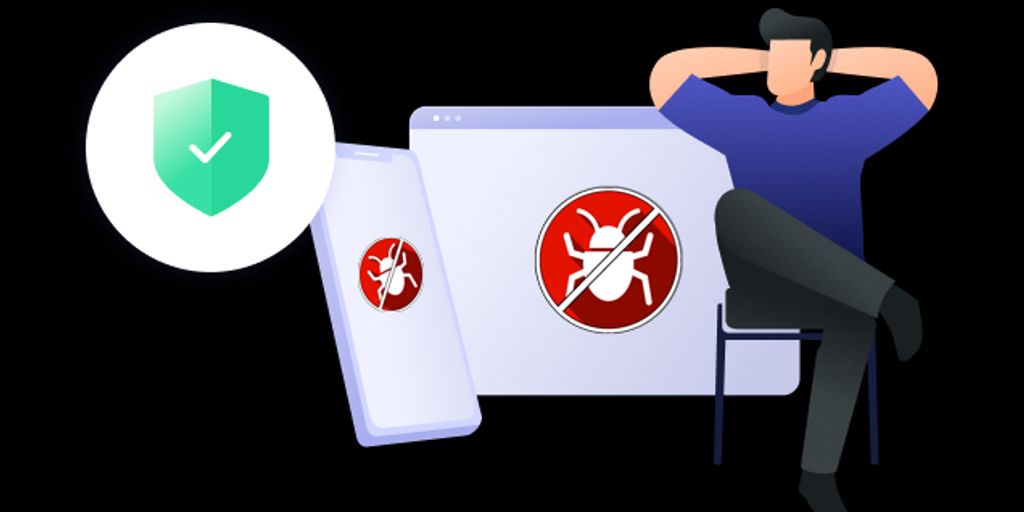

Leave a Reply