Windows Defender has become a staple in the cybersecurity defenses of Windows operating systems. As cyber threats continue to evolve, understanding how Windows Defender operates and protects your system is crucial for maintaining digital security. This article delves into the various aspects of Windows Defender, from its core features and user interface to its role in system security and advanced protection tools. We also explore the continuous updates that keep it at the forefront of threat defense.
Key Takeaways
- Windows Defender provides comprehensive real-time protection mechanisms, leveraging automatic updates and cloud-based security intelligence to shield systems against cyber threats.
- The user interface of Windows Defender is designed for ease of navigation, offering customizable scan types and schedules, as well as options for managing quarantined threats.
- It works in tandem with other security measures without significantly impacting system performance, offering robust protection against a wide range of malware.
- Advanced features such as network firewall, controlled folder access, ransomware recovery, and parental controls ensure enhanced protection for users at various levels.
- Windows Defender has evolved from a basic antivirus program to an advanced threat protection system, with regular updates and improvements anticipated to meet emerging security challenges.
Understanding Windows Defender’s Core Features

Real-time Protection Mechanisms
At the heart of Windows Defender’s robust defense system lies its real-time protection mechanisms. This critical feature continuously scans your computer for malicious software, viruses, and other cyber threats, ensuring that any potential harm is identified and neutralized promptly. With real-time protection, Windows Defender offers an ever-vigilant guard against the myriad of threats lurking in the digital landscape.
Real-time protection operates silently in the background, with minimal impact on system performance. It leverages advanced heuristics and machine learning algorithms to detect and block known and emerging threats, providing a dynamic shield that adapts to new cyber dangers as they arise.
- Scans files and programs before they are opened or executed
- Monitors system behavior to identify suspicious activity
- Automatically blocks known malicious processes
- Provides instant alerts for potential threats
The seamless integration of real-time protection into your daily computing activities ensures that your system remains secure without interrupting your workflow. This proactive approach to cybersecurity is a cornerstone of Windows Defender’s strategy to keep your system safe.
Automatic Updates and Security Patches
Keeping your system secure is a continuous battle against emerging threats. Windows Defender ensures this by providing automatic updates and security patches, which are essential in maintaining the integrity of your system’s defenses. These updates are seamlessly integrated, requiring minimal user intervention and ensuring that your protection is always up-to-date with the latest security intelligence.
- Real-time security updates keep your system protected against new threats.
- Consistent patching addresses vulnerabilities before they can be exploited.
- Automatic update settings can be customized to fit your needs.
Windows Defender’s automatic updates are a testament to Microsoft’s commitment to security, delivering timely and effective protection against cyber threats.
By managing how Microsoft Defender Antivirus receives protection and product updates, users can rest assured that their systems are fortified against the latest malware and hacking techniques. The process is designed to be unobtrusive, allowing you to focus on your tasks without worrying about manual updates.
Integration with Cloud-based Security Intelligence
Windows Defender’s integration with cloud-based security intelligence is a game-changer in the realm of cybersecurity. By leveraging the vast resources of the cloud, Windows Defender can analyze threats in real-time, ensuring that your system is protected against the latest cyber threats. This dynamic approach to security means that new threats are identified and neutralized swiftly, often before they can cause significant damage.
Windows Defender utilizes advanced algorithms and machine learning to understand and predict threat patterns. This proactive stance is crucial in a landscape where cyber threats evolve at an alarming rate. The integration with cloud intelligence doesn’t just stop at threat detection; it extends to a comprehensive ecosystem of security solutions.
- Real-time threat detection
- Predictive analytics for emerging threats
- Seamless updates and security patches
The synergy between Windows Defender and cloud-based intelligence results in a robust defense mechanism that is always up-to-date and ready to counteract even the most sophisticated cyber attacks.
Additional integration with external solutions enhances Windows Defender’s capabilities. For instance, Microsoft Defender for Cloud Apps can be synchronized with your existing security measures to create a unified protection strategy. This not only streamlines your security protocols but also fortifies your system’s defense against a diverse array of digital dangers.
Navigating the User Interface of Windows Defender

Dashboard Overview and Accessibility
The Windows Defender dashboard serves as the command center for your device’s cybersecurity. Its user-friendly interface ensures that even users with minimal technical knowledge can navigate through the various features with ease. The dashboard prominently displays your system’s health status, alerting you to any issues that need immediate attention.
To enhance user experience, the dashboard is designed with accessibility in mind, providing clear and concise information. Here’s a quick guide to what you can expect:
- Home: A summary of your protection status and quick actions.
- Virus & threat protection: Details on scans, threats, and actions taken.
- Account protection: Insights into account security and sign-in options.
- Firewall & network protection: Network settings and firewall status.
The simplicity of the Windows Defender dashboard belies its powerful capabilities, ensuring that all users are equipped to protect their systems effectively.
Navigating the dashboard is intuitive, with each section offering detailed explanations and easy-to-follow steps for customizing settings. Whether you’re conducting a quick scan or delving into advanced security settings, Windows Defender provides a seamless experience that upholds the integrity of your system’s security.
Customizing Scan Types and Schedules
Windows Defender offers users the flexibility to tailor their security scans to fit their individual needs and computing habits. Configuring the frequency and type of scans is crucial for maintaining optimal system protection without disrupting your workflow. For instance, you can set up a quick scan to run daily, ensuring a baseline level of security checks without significant time investment.
To customize your scan schedule, navigate to the Windows Security settings and select ‘Virus & threat protection’. From there, you can access the ‘Scan options’ and choose between a quick, full, or custom scan. Quick scans are less intrusive and faster, focusing on areas of your system where threats are commonly found, while full scans are more comprehensive.
- Quick Scan: Checks processes, memory, profiles, and specific locations.
- Full Scan: Examines every file and running program.
- Custom Scan: Allows you to specify folders or files for targeted scanning.
Remember, a well-timed scan can be the difference between a secure system and a compromised one. It’s advisable to schedule full scans during off-peak hours to minimize impact on system performance. Additionally, Windows Defender can be set to automatically scan external devices upon connection, providing an extra layer of security against external threats.
Ensuring your system is scanned regularly is a non-negotiable aspect of modern cybersecurity. By customizing your scan types and schedules, you’re taking a proactive step in safeguarding your digital environment.
Reviewing and Managing Quarantined Threats
When Windows Defender detects a potential threat, it takes swift action to neutralize it, often moving suspicious files to quarantine. This secure area isolates threats from the rest of your system, preventing any possible harm while allowing you to review and take further actions. Navigating the quarantine section is straightforward, and users can easily decide whether to restore a file or remove it permanently.
To manage quarantined threats effectively, follow these steps:
- Open Windows Defender Security Center.
- Navigate to the ‘Virus & threat protection’ section.
- Click on ‘Protection history’.
- In the ‘Quarantined threats’ tab, review the list of items.
- Select an item to see more details or to take action.
Remember, not all quarantined files are malicious. Some may be false positives, and reviewing them carefully before taking action is crucial.
Regularly checking the quarantine folder is a best practice for maintaining system integrity. It’s a testament to the robustness of Windows Defender’s security layers, including its ability to protect files with admin quarantine, ensuring that only clean and safe files are in operation on your system.
The Role of Windows Defender in Overall System Security

Collaboration with Other Security Measures
Windows Defender doesn’t operate in isolation; it’s designed to work in concert with a suite of other security measures to provide comprehensive protection for your system. The synergy between these tools is crucial for a robust defense against cyber threats. For instance, while Windows Defender acts as the first line of defense against malware, it is complemented by the use of a Virtual Private Network (VPN) to encrypt your internet connection, safeguarding your personal and professional data from prying eyes.
The effectiveness of Windows Defender is significantly enhanced when combined with user vigilance and smart cybersecurity practices.
In addition to using a VPN, it’s important to stay proactive against evolving risks by regularly updating all software, not just your security tools. This includes your operating system, applications, and any third-party programs. Here’s a quick checklist to ensure you’re maximizing your protection:
- Keep Windows Defender’s real-time protection active
- Use a reliable VPN service for enhanced data security
- Regularly update all software to patch vulnerabilities
- Employ strong, unique passwords for all accounts
- Enable multi-factor authentication where possible
Impact on System Performance and Resources
When it comes to system security, the efficiency of Windows Defender is often scrutinized. Users are concerned about the potential slowdown during comprehensive scans or real-time protection processes. However, it’s crucial to understand that Windows Defender is designed to minimize its impact on system performance and resources. With its lightweight operation, it ensures that your daily tasks remain unaffected while it diligently works in the background.
Windows Defender intelligently allocates system resources, prioritizing user activities over its scanning processes. This means that during heavy user activity, Defender will reduce its resource usage to maintain system responsiveness. Conversely, when the system is idle, Defender takes the opportunity to perform more thorough scans without impacting the user experience.
The balance between protection and performance is a hallmark of Windows Defender’s design philosophy.
To further mitigate performance concerns, users can customize scan schedules and exclude specific folders from being scanned. This is particularly useful for software developers or digital artists who frequently modify large files that do not require constant scanning. By doing so, the notorious MxMpEng.exe file, responsible for scanning, will not overburden the system, addressing the issue of high hard disk drive and CPU usage during scans.
Protection Against Various Types of Malware
Windows Defender has evolved to become a robust line of defense against a myriad of cyber threats. It proactively identifies and neutralizes malware, including viruses, spyware, and ransomware, ensuring your system’s integrity. The real-time protection feature scans your system continuously, detecting threats before they can cause harm.
- Viruses: Traditional malicious programs designed to spread and damage systems.
- Spyware: Software that secretly gathers user information without consent.
- Ransomware: Malicious software that encrypts files and demands payment for their release.
- Trojans: Disguised as legitimate software, these threats can steal information or cause damage.
Windows Defender’s multi-layered approach ensures that these threats are not only recognized but also effectively quarantined and removed, minimizing potential damage to your system.
The integration of Windows Defender with other security measures, like VPNs, enhances your protection. VPNs provide comprehensive security measures like split tunneling, multi-factor authentication, kill switches, and malware protection to enhance online privacy and protect against cyber threats. This collaboration underscores the importance of a holistic security strategy for optimal system defense.
Advanced Features and Tools for Enhanced Protection

Network Firewall and Controlled Folder Access
Windows Defender’s Network Firewall serves as a robust barrier between your computer and unauthorized network traffic. It meticulously monitors incoming and outgoing connections to ensure that only safe and legitimate traffic is allowed. Controlled Folder Access further fortifies your system by restricting unauthorized applications from making modifications to protected folders.
- Network Firewall: Monitors and controls data traffic based on an established set of security rules.
- Controlled Folder Access: Prevents ransomware and other untrusted applications from changing your files.
By enabling these features, users can significantly reduce the risk of cyber threats and data breaches.
VPNSavvy offers built-in safeguards like malware protection and VPN split tunneling for improved network performance, security, and access to localized content. This is a testament to the importance of having a multi-layered security approach where Windows Defender plays a crucial role.
Ransomware Recovery and Protection
In the ever-evolving landscape of cyber threats, ransomware stands out as a particularly insidious challenge. Windows Defender has stepped up its game with robust features for ransomware recovery and protection. This not only helps to shield your system from attacks but also provides tools to recover your data if the worst should happen.
Windows Defender offers a multi-layered approach to combat ransomware, including access control to sensitive folders and the ability to restore files from secure backups. Here’s how you can leverage these features:
- Enable Controlled Folder Access: This feature restricts unauthorized changes by suspicious apps.
- Recover Your Files: In case of an attack, you can restore files from Windows Defender’s recovery environment.
- Regular Backups: Set up frequent backups to ensure you always have a recent copy of your data.
The key to effective ransomware protection is not just to defend but to prepare for recovery. Windows Defender’s integrated tools make it possible to bounce back from an attack with minimal disruption.
While no system can be completely impervious to attacks, the combination of prevention and recovery strategies provided by Windows Defender places it at the forefront of cybersecurity solutions. It’s a testament to Microsoft’s commitment to keeping your digital life secure.
Parental Controls and Secure Boot
In the digital age, where children are increasingly exposed to online risks, Windows Defender offers robust Parental Controls to help parents monitor and manage their children’s online activities. These controls allow for the creation of safe browsing environments, limit screen time, and block inappropriate content, ensuring a safer online experience for the younger users.
Secure Boot is another critical feature that fortifies your system’s defenses at the startup level. By ensuring that only trusted software can run during the system boot process, Secure Boot protects against a range of pre-boot attacks and rootkits that traditional antivirus solutions might miss.
The synergy between Parental Controls and Secure Boot exemplifies Microsoft’s commitment to comprehensive security solutions that cater to the needs of every user demographic.
Understanding the Importance of VPN for data security is also crucial. While Windows Defender secures your system internally, using a VPN can safeguard your personal and professional data from external cyber threats. It’s essential to stay proactive and use all available tools to protect against the constantly evolving risks in the cybersecurity landscape.
Staying Updated: The Evolution of Windows Defender

From Basic Antivirus to Advanced Threat Protection
Windows Defender has evolved significantly since its inception, transforming from a basic antivirus program to a comprehensive suite offering advanced threat protection. This evolution reflects the changing landscape of cybersecurity, where threats are becoming more sophisticated and pervasive.
The integration of cutting-edge technologies has markedly enhanced Windows Defender’s capabilities. It now employs a variety of tools to detect and neutralize threats before they can cause harm. For instance, machine learning algorithms are used to identify new malware variants, while behavior monitoring can spot suspicious activities indicative of a cyber attack.
- Real-time threat detection and response
- Advanced heuristics and machine learning
- Seamless updates and security management
Windows Defender’s transformation is a testament to Microsoft’s commitment to user security, ensuring that individuals and organizations can rely on a robust defense mechanism against an ever-evolving array of cyber threats.
Moreover, the integration with other Microsoft security products and services, like Surfshark, offers users a more layered security approach. Surfshark provides additional tools such as Antivirus, Alert, and Alternative ID, which complement Windows Defender’s features for secure browsing and protection against data breaches.
Regular Security Insights and Reports
In the ever-evolving landscape of cybersecurity, staying informed is not just an option—it’s a necessity. Windows Defender provides users with regular security insights and reports, ensuring that you are always aware of the health and safety of your system. These reports are comprehensive, detailing not only the threats that have been encountered and neutralized but also providing recommendations for improving your system’s security posture.
Windows Defender generates these insights by continuously monitoring system activity and applying advanced analytics to detect patterns indicative of cyber threats. By doing so, it offers a proactive approach to security, rather than a reactive one. The insights are presented in a user-friendly format, allowing even those with minimal technical knowledge to understand their significance.
- Threat Detection: List of identified threats and their status
- System Health: Overview of system performance and security settings
- Update Status: Information on the latest security updates and patches
By leveraging the power of data encryption, Windows Defender enhances the security of your system, transforming sensitive data into an unreadable format and preventing unauthorized access.
Regular updates to the security intelligence ensure that Windows Defender stays ahead of the curve, ready to defend against the latest cyber threats. This dynamic approach to security is crucial in a digital age where new malware variants and attack vectors are constantly emerging.
Future Updates and Anticipated Improvements
As the digital landscape evolves, so does the need for robust cybersecurity solutions. Windows Defender is poised to continue its growth trajectory, adapting to the ever-changing threats that face users. The anticipation for future updates revolves around enhanced machine learning capabilities, which will further refine threat detection and response times.
With cybersecurity threats becoming more sophisticated, the integration of advanced analytics and predictive algorithms is expected. These improvements aim to stay one step ahead of cybercriminals, ensuring that Windows Defender remains a formidable barrier against unauthorized access and data breaches.
The commitment to continuous improvement in Windows Defender is a testament to Microsoft’s dedication to user security.
Looking ahead, users can expect a seamless security experience with minimal system impact, as developers work tirelessly to optimize performance. The future of Windows Defender is not just about defending against known threats, but also about anticipating and neutralizing new ones before they can cause harm.
Frequently Asked Questions
What is Windows Defender and how does it protect my computer?
Windows Defender is an integrated antivirus and anti-malware solution provided by Microsoft for Windows systems. It offers real-time protection against a wide range of cyber threats, including viruses, spyware, and other malicious software. It uses a combination of signature-based detection, heuristic analysis, and machine learning to identify and block threats.
How does the real-time protection feature of Windows Defender work?
Real-time protection in Windows Defender continuously scans your computer for malicious activity as files are opened or modified. If a threat is detected, Windows Defender takes immediate action to neutralize it, often before the user is aware of any potential danger.
Can Windows Defender update automatically to protect against new threats?
Yes, Windows Defender receives automatic updates to its virus definitions and security features through Windows Update. This ensures that the system is protected against the latest threats without requiring manual intervention.
Does Windows Defender slow down my computer?
Windows Defender is designed to be lightweight and efficient, minimizing its impact on system performance. While all security software can potentially affect system resources, Windows Defender is optimized for Windows systems and generally does not significantly slow down your computer.
How does Windows Defender compare with other antivirus software?
Windows Defender offers a level of protection that is competitive with many other antivirus solutions. It has improved significantly over the years and provides comprehensive protection that is suitable for most users. However, some users may choose to supplement Windows Defender with additional security tools for enhanced protection.
Is Windows Defender enough to protect my system, or should I use additional security software?
For many users, Windows Defender provides sufficient protection, especially when combined with safe computing practices. However, depending on your specific needs and the sensitivity of your data, you may consider using additional security software or services to provide an extra layer of defense.
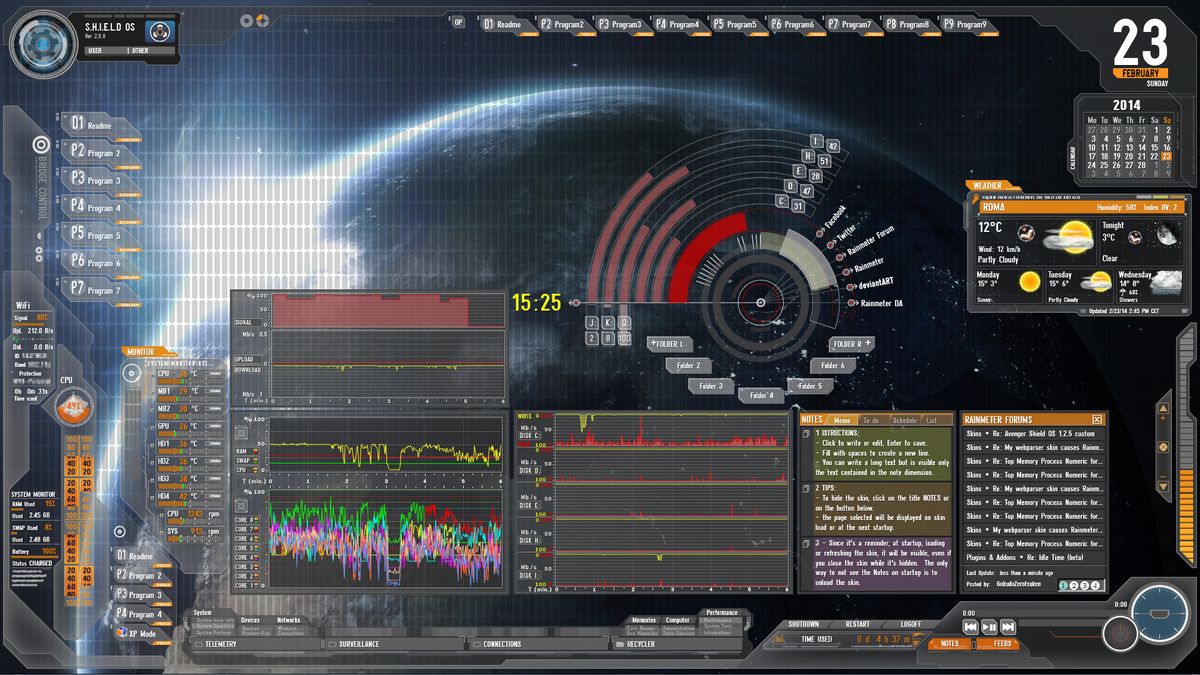

Leave a Reply