In the digital age, USB drives are ubiquitous tools for storing and transferring data. However, they can also be carriers for malicious software, posing a significant threat to personal and organizational cybersecurity. This article, ‘Effortless Protection: How to Perform a USB Virus Scan,’ aims to educate readers on the importance of USB security and provide practical guidance on how to safeguard against these risks. We will explore the nature of USB malware, set up effective scanning procedures, and discuss best practices for maintaining the integrity of your USB drives.
Key Takeaways
- Understanding the various types of USB malware and their potential risks is crucial for effective protection.
- Properly configuring your computer’s antivirus settings can automate the process of scanning USB drives and provide continuous protection.
- Performing manual scans allows for immediate detection of threats and helps maintain control over USB security.
- Utilizing auto-run prevention and real-time scanning tools can significantly enhance the security of your USB drives against automatic malware execution.
- Regular updates to antivirus software and staying informed about new USB threats are essential to ensure ongoing protection for your data.
Understanding USB Security Threats

The Nature of USB Malware
In the digital age, the ubiquity of USB drives as a means for data transfer is matched only by the persistence of the malware that targets them. USB malware refers to malicious software specifically designed to exploit the plug-and-play functionality of USB devices to spread infection. These threats can be particularly insidious, as they often rely on the mere act of inserting a USB drive into a computer to initiate an attack.
One prevalent form of USB malware is the USB worm, which can autonomously replicate itself across systems. A recent headline-grabbing incident involved a USB worm unleashed by Russian state hackers, which demonstrated the global reach and sophistication of such threats. This type of malware can spread without user interaction, hopping from one device to another, leaving a trail of compromised systems in its wake.
The risks associated with USB malware are not to be underestimated. Once a system is infected, the malware can steal sensitive information, corrupt data, or even take control of the infected computer.
To protect against these threats, it’s crucial to understand the mechanisms by which USB malware operates and the signs that may indicate a compromised device. Vigilance and proactive measures are key in maintaining the integrity of your data and systems.
Common Types of USB Viruses
When it comes to USB security, being aware of the common types of viruses that target these devices is crucial. USB malware can range from simple nuisances to sophisticated threats that compromise your entire system. One prevalent type is the autorun virus, which automatically executes upon connecting a USB drive to a computer. This type of virus can spread rapidly and often serves as a gateway for other malicious software.
Another widespread USB virus is the file infector, which attaches itself to executable files on the USB drive. Once the infected file is launched, the virus can activate and potentially infect the host system. Additionally, worms are a concern; they replicate themselves on the USB drive and can spread to other connected devices without user intervention.
It’s essential to recognize that these viruses can not only disrupt individual productivity but also pose significant risks to organizational data security.
To safeguard against these threats, consider using tools like NordLocker, which provides secure encryption for your files. This can add an extra layer of protection, especially when sharing USB drives between different users or systems.
The Risks of an Infected USB Drive
The convenience of USB drives is undeniable, but this portability also comes with significant security risks. An infected USB drive can act as a carrier for malware, transmitting malicious software to every device it connects with. The implications of such infections range from minor annoyances to severe data breaches or system failures.
Malware spread through USB drives can be particularly insidious because it often operates silently, without the user’s knowledge. Once the malware is on a computer, it can compromise sensitive information, corrupt files, or even take control of the entire system. Here’s a brief rundown of the potential consequences:
- Data Theft: Unauthorized access to personal or corporate data.
- System Damage: Corruption of critical system files leading to instability or crashes.
- Network Spread: Propagation of the virus to other devices on the same network.
The stealthy nature of USB malware means that the first sign of infection might be when it’s already too late. Regular scans and security measures are essential to prevent such scenarios.
It’s crucial to understand that the risks extend beyond the immediate effects on a single device. An infected USB can compromise an entire organization’s network, leading to costly downtime and loss of public trust. SecureSurfer’s extensive resources on antivirus software, cybersecurity tips, and digital protection strategies can be an invaluable asset in staying informed and protected.
Setting Up Your Computer for USB Scanning

Enabling Built-in Antivirus Features
In the digital age, ensuring the security of your devices is paramount. One of the first lines of defense against USB-related threats is the built-in antivirus features that come with most modern operating systems. These tools are designed to provide a basic level of protection without the need for additional software. To enable these features, you typically need to access your system settings and look for the security or antivirus section.
Windows Defender is a prime example of an integrated tool that offers real-time protection. It automatically scans any USB drives the moment they are plugged into your computer. Here’s a quick guide to ensure it’s activated:
- Open the Windows Security Center.
- Click on ‘Virus & threat protection’.
- Navigate to ‘Manage settings’.
- Ensure ‘Real-time protection’ is turned on.
Remember, while built-in antivirus features are convenient, they may not always provide comprehensive protection against all types of malware. It’s often recommended to supplement these features with additional security measures.
For those seeking an all-encompassing cybersecurity solution, products like Surfshark can be considered. They offer a suite of tools that go beyond basic antivirus capabilities, ensuring your online presence is safeguarded across multiple platforms.
Installing Third-Party Antivirus Software
While your computer’s built-in antivirus may provide a basic level of security, installing third-party antivirus software can offer a more robust defense against sophisticated malware. These programs are specifically designed to detect and neutralize a wide array of threats, ensuring that your USB drives—and the data they contain—are safeguarded from malicious attacks.
When selecting an antivirus solution, consider factors such as detection rates, system impact, and user-friendliness. Many providers bundle additional features like firewalls, email scanning, and web protection to create a comprehensive security suite. For instance, Surfshark offers award-winning VPN services with comprehensive online security tools, including antivirus, data breach alerts, and private browsing. Users can enjoy unlimited protection on multiple devices.
It’s crucial to keep your antivirus software up to date to counteract the latest threats. Regular updates equip your antivirus with the newest virus definitions and behavioral detection algorithms, enhancing its ability to protect your system.
Here’s a quick checklist to ensure you’ve covered all bases:
- Research and compare antivirus software options
- Look for high detection rates and low system impact
- Check for compatibility with your operating system
- Consider extra features like VPNs and firewalls
- Ensure the software is regularly updated with the latest virus definitions
Configuring Automatic USB Scans
Ensuring your computer automatically scans USB drives is a critical step in maintaining cybersecurity. Automatic USB scans act as a vigilant gatekeeper, protecting your system from threats the moment a USB device is connected. To configure this feature, you’ll typically navigate through your antivirus software settings.
Automatic scans can often be customized to suit your security needs. For instance, you might set up your system to perform a quick scan for immediate threats or a full scan for a thorough checkup. Here’s a simple guide to get you started:
- Open your antivirus software.
- Locate the ‘Auto-Protect’, ‘Real-Time Scanning’, or similar section.
- Find the settings for external devices or removable media.
- Enable the option to automatically scan USB drives upon insertion.
Remember, while automatic scans are convenient, they should not replace manual scans, especially if you suspect your USB drive may be compromised.
By taking the time to configure automatic USB scans, you’re not just protecting your own data—you’re also contributing to a safer digital environment for everyone. Regularly check these settings to ensure they remain active, as software updates can sometimes revert configurations to default.
Performing a Manual USB Virus Scan

Step-by-Step Guide to Scanning Your USB Drive
Ensuring the security of your USB drive is paramount in protecting your digital life from malicious threats. Performing a manual virus scan on your USB drive is a straightforward process that can save you from potential data breaches and system damage. Here’s how to do it:
- Connect your USB drive to your computer.
- Open your antivirus software. If you don’t have one, consider options like Surfshark which provides comprehensive security solutions.
- Locate the option to perform a ‘Full Scan’ or ‘Custom Scan’ within the software.
- Select your USB drive from the list of available drives.
- Initiate the scan and wait for the process to complete.
While the scan runs, you might notice the software checking for various types of malware. This is a good time to remind yourself that vigilance is key in maintaining digital hygiene. Regular scans are a critical component of a robust security protocol.
Remember, the goal is not just to detect viruses, but also to prevent future infections. Keep your antivirus updated and your knowledge sharp to stay ahead of new threats.
Once the scan is complete, review the results carefully. If no threats are found, you’ve taken a significant step towards securing your data. If a virus is detected, follow your antivirus software’s recommended actions to resolve the issue.
Interpreting Scan Results
After performing a USB virus scan, understanding the results is crucial for ensuring your device’s safety. Scan results can vary from one antivirus program to another, but they generally categorize threats based on their severity. A clean bill of health allows you to use your USB with confidence, while detections may require further action.
When interpreting scan results, look for the type of threat identified. This could range from benign to high-risk viruses. Antivirus software typically provides a risk assessment, which helps you determine the urgency of the threat. Here’s a simplified breakdown of common risk levels:
- Safe: No threats detected
- Low Risk: Potentially unwanted programs (PUPs)
- Moderate Risk: Malware that may not be immediately harmful
- High Risk: Viruses that can cause significant damage
It’s essential to not only remove the threats but also to investigate how they infiltrated your system. This can prevent future infections and bolster your USB security.
If a virus is detected, most antivirus programs will offer options to quarantine or delete the file. Quarantining allows you to safely isolate the threat without immediately deleting it, which can be useful if you need to preserve the file for further analysis. Deletion should be used for high-risk threats that pose an immediate danger to your system.
What to Do if a Virus is Detected
Discovering a virus on your USB drive can be alarming, but taking swift and appropriate action can mitigate potential harm. Immediately isolate the infected device to prevent the spread of the malware to other systems. Do not open any files or execute any programs from the infected drive.
Next, use your antivirus software to remove the virus. Most antivirus programs offer a straightforward process for quarantine and deletion of malicious files. If the virus has compromised any files, you may need to explore recovery options. For instance, some antivirus solutions provide tools to recover virus infected files from your USB drive, including hidden or deleted files.
- Step 1: Select the virus infected drive to scan.
- Step 2: Check all scanned results.
- Step 3: Preview and recover files.
It’s crucial to ensure that your antivirus software is up-to-date before attempting to clean the infected drive. Outdated virus definitions can result in incomplete scans and ineffective virus removal.
Remember, prevention is always better than cure. Regularly scanning your USB drives and keeping your antivirus software updated are key practices in maintaining robust USB security.
Automating USB Protection

Using Auto-Run Prevention Tools
In the digital age, the convenience of USB drives is matched by the potential threats they carry. One of the most effective ways to mitigate these risks is by using auto-run prevention tools. These tools are essential in stopping malware from executing automatically when a USB drive is inserted into your computer.
Auto-run malware can be particularly insidious, as it requires no user interaction to infect your system. By disabling the auto-run feature, you effectively create a first line of defense against these types of attacks. For instance, the Panda antivirus includes the USB Vaccine, a utility that disables the Autorun feature from USB drives, preventing malware from spreading.
It’s not just about having the right tools; it’s about configuring them correctly to ensure your system’s integrity.
While there are several auto-run prevention tools available, it’s crucial to choose one that is reliable and has a proven track record. Here’s a quick list of actions you can take to enhance your USB security:
- Install a reputable antivirus with auto-run prevention capabilities.
- Regularly update your antivirus to recognize the latest threats.
- Configure the tool to disable auto-run features by default.
- Monitor your antivirus software’s logs to identify any attempted auto-run actions.
Setting Up Real-Time Scanning
In the digital fortress of your computer’s security, real-time scanning stands as the vigilant sentinel against malware threats. Real-time scanning is an essential layer of defense, continuously monitoring your system for suspicious activity. By enabling this feature, you ensure that any USB drive inserted into your computer is immediately checked for viruses, providing effortless protection.
To set up real-time scanning, follow these simple steps:
- Access your antivirus software settings.
- Look for the ‘Real-Time Protection’ or ‘Auto-Protect’ option.
- Ensure that it is turned on and configured to scan USB drives upon insertion.
Remember, while real-time scanning offers immediate detection, it should not replace regular, comprehensive scans of your USB drives.
Configuring your antivirus to perform scheduled scans complements real-time protection. For instance, you can configure scheduled quick or full Microsoft Defender Antivirus scans. A full scan includes a preliminary quick scan, followed by a thorough check of all connected drives. This dual approach ensures no stone is left unturned in your quest for a virus-free environment.
Leveraging Cloud-Based Antivirus Solutions
In the ever-evolving battle against cyber threats, leveraging cloud-based antivirus solutions offers a robust line of defense for your USB drives. These solutions harness the power of the cloud to provide real-time updates and threat intelligence, ensuring that your devices are protected against the latest malware variants. The scalability of cloud-based security allows for seamless protection across multiple devices, making it an ideal choice for both individuals and businesses.
- Real-time threat detection and updates
- Cross-device compatibility and management
- Reduced system resource usage compared to traditional antivirus software
By shifting the heavy lifting to the cloud, users can enjoy a lightweight yet powerful security experience that doesn’t compromise system performance.
Cloud-based antivirus platforms often come with additional features such as data encryption and loss prevention, which are crucial in safeguarding sensitive information. As services like VPNSavvy highlight the importance of online privacy protection, it’s clear that modern security measures must extend beyond local solutions to encompass comprehensive, cloud-driven strategies.
Maintaining USB Security

Regularly Updating Antivirus Software
Keeping your antivirus software up-to-date is crucial for maintaining the security of your USB drives. Developers continuously release updates to address new threats and vulnerabilities. By ensuring that your antivirus program is current, you’re equipping your system with the latest tools to combat potential infections.
Antivirus updates often include new virus definitions and heuristic algorithms, which are essential for detecting and neutralizing the latest malware. It’s not just about having antivirus software; it’s about keeping it effective against evolving threats.
- Check for updates regularly or enable automatic updates.
- Review update logs to confirm successful installations.
- Schedule regular full system scans to complement your USB security measures.
Remember, an outdated antivirus is only marginally better than no antivirus at all. Stay vigilant and proactive in your update routine to ensure that your digital environment remains impenetrable to malicious actors.
Educating Yourself on New USB Threats
In the ever-evolving landscape of cybersecurity, staying informed about new USB threats is crucial for maintaining robust protection. Knowledge is your first line of defense against the sophisticated tactics of cybercriminals. Regularly reading industry reports, such as the CTI Roundup: Raspberry Robin, USB Malware Update by Tanium, can provide valuable insights into the latest risks and security measures.
To keep abreast of the latest developments, consider the following strategies:
- Subscribe to cybersecurity newsletters and blogs.
- Attend webinars and online courses focused on USB security.
- Participate in forums and discussion groups with cybersecurity experts.
By dedicating time each week to your cybersecurity education, you can stay one step ahead of potential threats.
Remember, the types of USB viruses and their mechanisms are constantly changing. It’s not just about the tools you use; it’s also about the knowledge you possess and how you apply it to your digital habits.
Best Practices for Using USB Drives Safely
In the digital age, the safety of our data is paramount, and USB drives are no exception. Always eject your USB drive safely to prevent data corruption or loss. This simple action can save you from the headache of recovering important files.
When it comes to USB security, one cannot be too cautious. Here’s a list of best practices to ensure your data remains secure:
- Use encryption to protect sensitive data.
- Avoid using public computers to access your USB drive.
- Never plug an unknown USB drive into your computer.
- Keep your USB drive physically secure to prevent theft or loss.
Remember, the most secure USB drive is one that’s not only protected by software but also by your everyday actions.
By adhering to these practices, you can significantly reduce the risk of compromising your personal or professional data. Regularly back up the contents of your USB drive to another secure location. In the event that your drive becomes compromised, you’ll have peace of mind knowing that your data is safe elsewhere.
Frequently Asked Questions
What are the common types of USB malware?
Common USB malware includes viruses, worms, trojan horses, spyware, and ransomware. These malicious programs can hide in seemingly innocent files and execute upon connecting to a computer.
How can I enable built-in antivirus features for USB scanning?
Most operating systems come with built-in antivirus solutions. For example, on Windows, you can enable Windows Defender features through the ‘Virus & threat protection’ settings. On macOS, XProtect runs automatically.
What should I do if my antivirus detects a virus on my USB drive?
If a virus is detected, follow your antivirus software’s recommended actions, which typically include quarantining the infected file or removing it. Ensure you do not open the infected file or execute it.
Is it necessary to install third-party antivirus software for USB protection?
While built-in antivirus software provides a level of protection, third-party antivirus programs often offer more comprehensive security features and can be a valuable addition to your computer’s defenses.
How often should I update my antivirus software?
Antivirus software should be updated regularly, ideally as soon as updates become available. This ensures that the software can protect against the latest known threats.
What are some best practices for using USB drives safely?
To use USB drives safely, always scan them before use, avoid using unknown or public USB drives, keep your antivirus software updated, and never disable your computer’s auto-scan feature for USB drives.
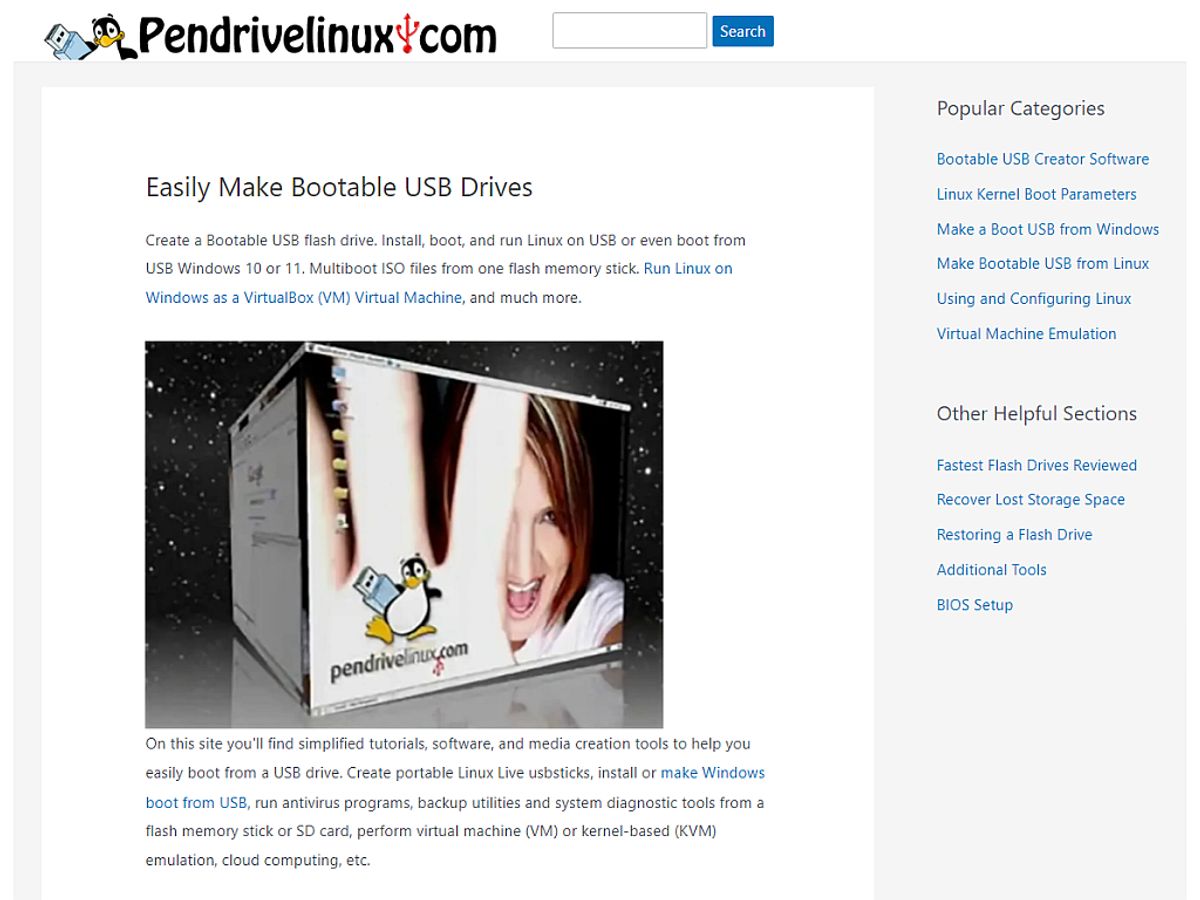

Leave a Reply