Adware can be a pervasive and disruptive presence on your devices, bombarding you with unwanted ads and potentially compromising your system’s security. Understanding how to effectively handle adware is crucial for maintaining digital health and privacy. This article explores the types of adware, how to detect and remove it, and the best tools and practices for dealing with this common online threat.
Key Takeaways
- Recognize the different types of adware and understand their potential risks to enhance your cybersecurity awareness.
- Learn how to identify signs of adware infection and utilize appropriate tools for accurate detection and removal.
- Implement preventive measures such as safe browsing practices and regular system updates to minimize the risk of adware infections.
- Follow a structured, step-by-step guide to remove adware effectively and ensure thorough cleanup of your system.
- Choose the right adware removal tools based on thorough criteria and consider both free and paid options to suit your needs.
Understanding Adware: Types and Risks

Definition and Function of Adware
Adware, short for advertising-supported software, is designed to display advertisements on your device, often in a disruptive manner. While some adware can be harmless, providing revenue for developers, it often becomes a nuisance, slowing down devices and compromising user experience. Adware can also pose privacy concerns by tracking user behavior without explicit consent.
Common Types of Adware
Adware comes in various forms, each with its own method of intrusion and annoyance. Common types include pop-up adware, which interrupts your browsing experience with frequent and unwanted pop-up ads; ad-injecting software that inserts ads into web pages where they originally didn’t exist; and potentially unwanted applications (PUAs) that bundle adware with software downloads. Recognizing these types can help in early detection and prevention.
Potential Risks and Impacts
The risks associated with adware extend beyond mere annoyance. Adware can lead to significant security risks, including exposure to malicious software and phishing attacks. It can degrade system performance, leading to a frustrating user experience. Moreover, adware often collects data without permission, posing a serious threat to your privacy and security. Understanding these risks is crucial for maintaining a healthy digital environment.
Identifying Adware on Your System

Signs and Symptoms of Adware Infection
Identifying adware begins with recognizing its symptoms. Common signs include an increase in pop-up ads, slower system performance, and unauthorized changes to browser settings or homepage. Frequent crashes or freezes can also indicate an adware infection. Being vigilant about these symptoms is crucial for early detection and effective removal.
Tools for Detecting Adware
A variety of tools are available to help detect adware on your system. Antivirus software often includes adware detection capabilities. Additionally, specialized adware removal tools can provide a more focused approach. It’s important to choose tools that are reputable and keep them updated to ensure they can detect the latest adware threats.
Manual Checks for Adware
Manual checks can be a valuable part of your adware detection strategy. Regularly reviewing installed programs and browser extensions can help you spot anything suspicious. Look for new installations that you don’t recognize or that were not intentionally installed. Keeping an eye on system and network performance can also help you identify potential adware issues before they become severe.
Preventive Measures for Adware

Adware can be a persistent nuisance, but taking proactive steps can significantly reduce the risk of infection. Understanding and implementing preventive measures is crucial for maintaining a healthy digital environment.
Safe Browsing Practices
Always be cautious with the links you click and the websites you visit. Many adware programs are installed without the user’s knowledge through malicious websites or deceptive links. Employing safe browsing practices is your first line of defense against adware. Use web browsers with built-in security features and consider installing browser extensions that block unwanted pop-ups and ads.
Effective Antivirus Solutions
An antivirus solution is not just a tool—it’s an essential layer of security for your digital life. Regularly updated antivirus software can detect and prevent adware installations, as well as other types of malware. Ensure that your antivirus is set to update automatically and perform regular scans to keep your system clean.
Regular System Updates
Keeping your operating system and all installed software up to date is vital. Software developers often release updates to patch security vulnerabilities that could be exploited by adware and other malware. Enable automatic updates to ensure you’re always protected from the latest threats.
By adhering to these preventive measures, you can significantly reduce the likelihood of an adware infection, safeguarding your online experience.
Step-by-Step Guide to Adware Removal

Initial Steps and Preparations
Before diving into the removal process, it’s crucial to ensure that your system is ready. Begin by backing up all important data to avoid any potential loss. Disconnect from the internet to prevent the adware from communicating with its server or downloading additional payloads. Ensure all running applications are closed to avoid interference during the removal process.
Using Adware Removal Tools
Selecting the right tool is essential for effective adware removal. Research and choose a tool that is highly recommended and compatible with your system. Follow the tool’s instructions carefully, typically involving a full system scan to detect adware. Remove the detected adware using the tool’s specific removal functionalities. It’s advisable to run multiple scans to ensure all adware components are eradicated.
Post-Removal System Checks
After removing the adware, it’s important to restore your system to its optimal state. Check for any residual damages that the adware might have caused. Update your antivirus software and perform a full system scan to ensure no threats remain. Regularly update your system and applications to stay protected online and minimize the risk of future adware infections. Consider using a secure VPN and strong passwords as additional preventive measures.
Choosing the Right Adware Removal Tools

Criteria for Selecting Adware Removal Software
Selecting the right adware removal software involves understanding the specific needs of your system and the capabilities of the software. Look for tools that offer comprehensive scanning, real-time protection, and user-friendly interfaces. It’s essential to consider the software’s compatibility with your operating system and its impact on system performance. Prioritize products with positive reviews and reliable customer support.
Top Recommended Adware Removal Tools
The market offers a variety of adware removal tools, each promising optimal security. Here’s a quick rundown of some top recommended tools:
- Malwarebytes: Known for its robust detection and removal capabilities.
- AdwCleaner: Specializes in adware and potentially unwanted programs.
- HitmanPro: Effective for tackling deeply embedded threats.
These tools are designed to simplify the adware removal process while ensuring your system remains secure.
Free vs. Paid Adware Removal Options
When considering adware removal tools, the choice between free and paid versions is crucial. Free tools can be effective for basic detection and removal but often lack advanced features like real-time protection and automatic updates. Paid versions, on the other hand, provide more comprehensive protection and are better suited for those requiring higher security levels. Weighing the pros and cons of each option will help you make an informed decision tailored to your security needs.
Handling Persistent Adware Issues

Troubleshooting Common Problems
When dealing with persistent adware, it’s crucial to methodically troubleshoot to identify the root cause. Start by revisiting the steps you took during the initial removal process. Ensure all software used is up-to-date and capable of detecting the latest adware threats. If problems persist, consider running multiple tools to cross-verify results. Common issues often involve overlooked registry entries or system files that were hidden or disguised.
When to Seek Professional Help
Adware can be stubborn, and sometimes the expertise of a professional is required. If you’ve exhausted all DIY methods and the adware remains, it might be time to seek help from a cybersecurity expert. Professionals can provide deeper system analysis, remove hard-to-detect adware, and offer personalized advice to prevent future infections. This step is crucial for those who handle sensitive information or operate business networks.
Restoring System Health After Removal
After successfully removing adware, restoring your system’s health is essential. Begin by updating all critical software and running a full system scan to ensure no remnants of adware exist. Implementing regular system updates and using reliable antivirus solutions can prevent future adware attacks. Additionally, consider adopting safe browsing practices to minimize risks. This comprehensive approach will help maintain your system’s integrity and performance.
Frequently Asked Questions
What is adware and how does it function?
Adware is a type of software designed to display advertisements on your computer, redirect your search requests to advertising websites, and collect marketing-type data about you. Its function is primarily to generate revenue for its developers by presenting ads in a user interface or during a software installation process.
How can I identify if my computer is infected with adware?
Signs of adware infection include unexpected ads or pop-ups appearing frequently, slower system performance, changes in homepage or search engine settings without your consent, and unusual network traffic patterns.
What are the potential risks of having adware on my computer?
Adware can lead to serious privacy issues, as it may collect personal information and browsing habits. It can also degrade system performance and stability, and potentially lead to more malicious software infections if not addressed properly.
What are some effective tools for detecting and removing adware?
Effective tools for adware detection and removal include antivirus software with adware scanning capabilities, dedicated adware removal tools like AdwCleaner, and cybersecurity suites that offer comprehensive protection and removal features.
What are the best practices for preventing adware infections?
Best practices include maintaining up-to-date antivirus software, avoiding clicking on suspicious links or downloading software from unreliable sources, using ad blockers, and regularly updating your operating system and applications to close security vulnerabilities.
What should I do if adware removal tools fail to solve the problem?
If standard adware removal tools do not resolve the issue, consider resetting your system to factory settings, consulting a cybersecurity professional for advanced troubleshooting, or reinstalling your operating system as a last resort to ensure all adware traces are removed.
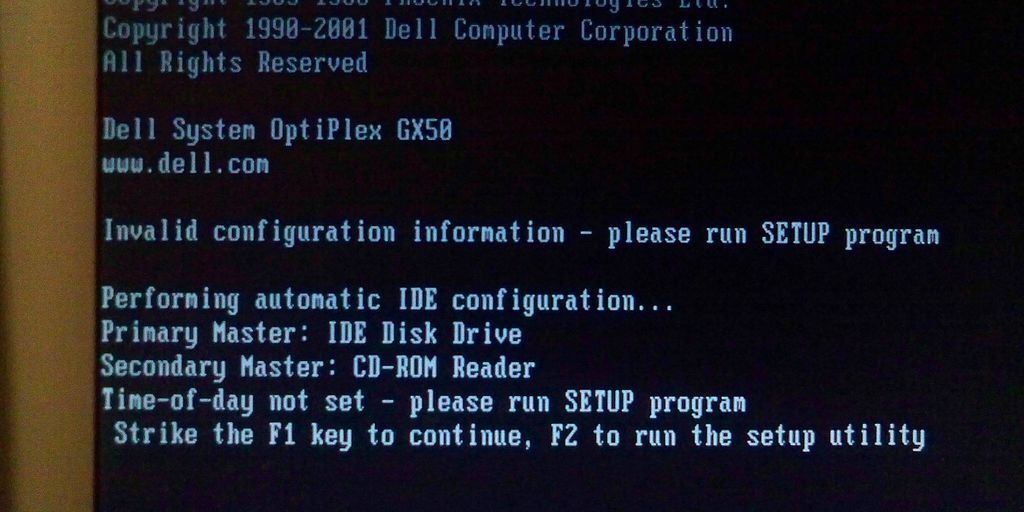

Leave a Reply