Performing a system scan is an essential step in maintaining the security of your computer. By scanning your system for potential threats, you can identify and eliminate any malicious software or vulnerabilities that may put your data at risk. In this article, we will discuss the importance of system scans, the steps to prepare for a scan, how to perform a scan, and how to interpret the scan results. Additionally, we will explore some additional security measures you can take to further protect your computer.
Key Takeaways
- Performing regular system scans helps identify and eliminate potential security threats.
- Updating software and operating systems is crucial for maintaining system security.
- Backing up important data ensures you don’t lose valuable information during the scanning process.
- Disconnecting from the internet during a system scan can prevent online threats from infiltrating your system.
- Understanding the threat levels detected during a scan helps prioritize actions to be taken.
Understanding System Scans
What is a System Scan?
A system scan is a crucial cybersecurity measure that helps identify and detect potential threats or vulnerabilities in your computer system. It involves scanning all files, programs, and processes to ensure that there are no malicious activities or unauthorized access. By performing a system scan, you can proactively safeguard your system from various security risks and prevent potential damage or data breaches.
Why Perform a System Scan?
Performing regular system scans is essential for maintaining the security and integrity of your computer. By conducting system scans, you can identify and eliminate potential security threats before they cause significant harm. These scans help to detect various types of malware, such as viruses, spyware, and adware, that may have infiltrated your system. Additionally, system scans can uncover vulnerabilities in your software or operating system that could be exploited by hackers. By addressing these vulnerabilities, you can strengthen your overall security posture and reduce the risk of unauthorized access to your sensitive data.
Types of System Scans
There are different types of system scans that can help identify security threats and vulnerabilities. One important type of scan is the vulnerability scan, which checks for weaknesses in the system that could be exploited by hackers. Another type is the malware scan, which looks for malicious software that may have been installed on the system. Additionally, there is the network scan, which examines the network for any potential security issues. Each type of scan serves a specific purpose and provides valuable insights into the overall security of the system.
Preparing for a System Scan
Update Software and Operating System
Updating your software and operating system is crucial for maintaining the security of your system. Software updates often include patches and bug fixes that address vulnerabilities that could be exploited by hackers. Similarly, operating system updates provide enhancements and security updates that help protect your system from online threats. By regularly updating your software and operating system, you ensure that you have the latest defenses against emerging security risks.
To make the process easier, you can enable automatic updates for your software and operating system. This way, you won’t have to manually check for updates and install them. Automatic updates ensure that you receive the latest security patches and bug fixes as soon as they become available. It’s a simple yet effective way to enhance your system’s security.
In addition to updating your software and operating system, it’s also important to educate yourself on online threats. By staying informed about the latest techniques used by cybercriminals, you can better protect yourself and your system. Online security is a constantly evolving field, and by keeping up with the latest trends and best practices, you can minimize the risk of falling victim to cyberattacks.
Backup Important Data
Before performing a system scan, it is crucial to backup important data to ensure its safety. In the event that a security threat is detected during the scan, there is a possibility that it could result in data loss or corruption. By creating a backup of your important files and documents, you can easily restore them if any issues arise. This step is especially important for individuals and businesses that rely heavily on their digital assets.
To backup your data, you can use various methods such as cloud storage services, external hard drives, or network-attached storage (NAS) devices. It is recommended to choose a method that suits your needs and provides a secure storage environment. Additionally, it is advisable to regularly update your backups to ensure that you have the most recent versions of your files.
In case of any unforeseen circumstances, having a backup of your data can provide peace of mind and minimize the potential impact of a security threat.
Disconnect from the Internet
Before starting a system scan, it is crucial to disconnect from the internet. This step ensures that your computer is isolated from potential online threats and reduces the risk of malware infiltrating your system. Malware protection is a vital aspect of maintaining the security of your computer. By disconnecting from the internet, you create a barrier that prevents any malicious software from accessing your device. It also allows the antivirus software to focus solely on scanning your system without any external interference. So, before initiating a system scan, make sure to disconnect from the internet to enhance the effectiveness of the scan and protect your computer from potential security threats.
Performing a System Scan

Choose a Reliable Antivirus Software
When it comes to protecting your system from security threats, choosing a reliable antivirus software is crucial. With the increasing number of online threats, it’s important to have a robust defense mechanism in place. A good antivirus software not only detects and removes malware, but also provides real-time protection against emerging threats. It acts as a shield, safeguarding your personal and sensitive information from unauthorized access.
To help you make an informed decision, here are some key factors to consider when selecting an antivirus software:
- Effectiveness: Look for software that has a high detection rate and a low false positive rate. This ensures that it can accurately identify and eliminate threats without flagging legitimate files.
- Features: Consider the additional features offered by the software, such as firewall protection, web browsing protection, and email scanning. These features enhance your online protection and provide an extra layer of security.
- Ease of Use: Choose software that is user-friendly and easy to navigate. A complex interface can be overwhelming and may lead to errors or misconfigurations.
It’s important to note that no antivirus software is 100% foolproof. Therefore, it’s essential to complement it with other security measures, such as regular system updates, strong passwords, and safe browsing practices.
Remember, investing in a reliable antivirus software is an investment in your online protection and peace of mind.
Schedule Regular Scans
Scheduling regular scans is essential for maintaining the security of your system. By setting up a consistent scanning schedule, you can proactively detect and eliminate any potential security threats. Regular scans help to ensure that your system is protected against malware, viruses, and other malicious software. It is recommended to schedule scans at a time when your computer is typically not in use, such as during the night or early morning. This allows the scan to run without interrupting your work or slowing down your system. Additionally, scheduling regular scans reduces the risk of any undetected threats compromising your system’s privacy and sensitive information.
Perform a Full System Scan
Performing a full system scan is a crucial step in ensuring the security of your computer. It allows you to thoroughly examine every file and program on your system, searching for any potential security threats. By conducting regular full system scans, you can detect and eliminate any malware, viruses, or other malicious software that may have infiltrated your computer.
To perform a full system scan, you need to choose a reliable antivirus software. There are many options available in the market, so it’s important to do your research and select one that suits your needs. Look for software that offers real-time protection, automatic updates, and a user-friendly interface.
Once you have selected an antivirus software, schedule regular scans to ensure that your system is consistently monitored for any new threats. Set a time that is convenient for you, such as during periods when you are not using your computer. This way, the scan can run in the background without interrupting your work.
During the full system scan, the antivirus software will examine every file and program on your computer. It will check for any suspicious activity, such as the presence of malware or unauthorized access attempts. The scan may take some time to complete, depending on the size of your system and the number of files it contains.
After the scan is complete, the antivirus software will provide you with a detailed report of its findings. It will categorize any detected threats based on their severity, allowing you to prioritize your actions. If any threats are found, it is important to take immediate action to remove or quarantine them to prevent further damage to your system.
In addition to performing a full system scan, it is also important to update your security measures regularly. This includes keeping your antivirus software and operating system up to date with the latest patches and security updates. By doing so, you can ensure that your system is protected against the latest threats and vulnerabilities.
Implementing a VPN (Virtual Private Network) can also provide an additional layer of security when performing a full system scan. A VPN encrypts your internet connection, making it more difficult for hackers to intercept your data. When selecting a VPN provider, consider factors such as the provider’s reputation, encryption protocols, and server locations.
By following these steps and implementing additional security measures, you can perform a full system scan effectively and protect your computer from potential security threats.
Interpreting Scan Results

Understanding Threat Levels
Understanding the threat levels is crucial in determining the severity of potential security risks. When analyzing the results of a system scan, it is important to pay attention to the threat levels assigned to each detected threat. Threat levels indicate the potential harm that a particular threat can cause to your system. These levels typically range from low to high, with high-level threats posing the most significant risk.
To better understand the threat levels, here is a quick overview:
- Low-level threats: These are typically minor security risks that may not cause significant harm to your system. Examples include adware or tracking cookies.
- Medium-level threats: These threats have the potential to cause moderate damage to your system. They may include malware or potentially unwanted programs (PUPs).
- High-level threats: These are the most severe threats that can cause significant damage to your system. Examples include ransomware or advanced persistent threats (APTs).
It is important to prioritize addressing high-level threats first, as they pose the greatest risk to your system’s security. However, it is also essential to address medium and low-level threats to ensure comprehensive protection.
When encountering a high-level threat, it is recommended to take immediate action to remove or quarantine the threat. For medium and low-level threats, you can consider taking appropriate measures based on the specific threat and its potential impact on your system.
Remember, prevention is key to maintaining a secure system. Regularly updating your security measures and staying informed about the latest online threats can help mitigate the risk of encountering high-level threats. By understanding the threat levels and taking proactive steps, you can enhance the security of your system and protect your valuable data.
Taking Action on Detected Threats
Once a system scan has been completed and threats have been detected, it is crucial to take immediate action to address the issues and safeguard your computer and data. Ignoring these threats can leave your system vulnerable to further attacks and compromise the security of your personal information.
To effectively deal with detected threats, follow these steps:
-
Isolate the infected files or programs: When a threat is detected, it is important to isolate the infected files or programs to prevent them from spreading further. This can be done by quarantining the files or removing them from your system entirely.
-
Research the detected threats: It is essential to gather information about the specific threats that have been detected. This will help you understand the potential impact and determine the best course of action to take.
-
Remove or clean the threats: Depending on the severity of the threats, you may need to remove them completely from your system or clean them to eliminate any malicious components.
-
Update your security measures: After dealing with the detected threats, it is important to update your security measures to prevent future attacks. This includes updating your antivirus software, firewall settings, and keeping your operating system and other software up to date.
By taking prompt action and following these steps, you can effectively mitigate the risks posed by detected threats and ensure the ongoing protection of your system and data.
Updating Security Measures
After interpreting the scan results and taking action on detected threats, it is crucial to update your security measures to ensure file security. One effective way to enhance file security is by implementing strong passwords and enabling two-factor authentication. This adds an extra layer of protection to your files and prevents unauthorized access. Additionally, regularly updating your antivirus software and operating system is essential to stay ahead of emerging threats. By keeping your software up to date, you can patch any vulnerabilities that could be exploited by hackers. Lastly, it is important to educate yourself on the latest online threats and best practices for file security. This knowledge will empower you to make informed decisions and take proactive steps to protect your files.
Additional Security Measures

Using a Firewall
A firewall is an essential component of a comprehensive security strategy. It acts as a barrier between your computer and the internet, monitoring incoming and outgoing network traffic. By analyzing the data packets, a firewall can identify and block unauthorized access attempts, protecting your system from potential threats. Implementing a firewall is a proactive measure that adds an extra layer of defense to your network. It helps prevent unauthorized access to your sensitive data and safeguards your privacy.
When choosing a firewall, consider one that offers advanced features such as intrusion detection and prevention, application control, and VPN support. These features enhance the effectiveness of the firewall and provide additional protection against various types of cyberattacks.
To ensure your firewall is optimized for security, regularly update its firmware and configuration settings. This helps address any vulnerabilities and ensures it can effectively detect and block emerging threats.
In addition to using a firewall, it is important to follow other security best practices. Keep your operating system and software up to date, enable automatic updates, and educate yourself about online threats. By implementing these measures, you can significantly reduce the risk of falling victim to cyberattacks.
Enabling Automatic Updates
Enabling automatic updates is a crucial step in maintaining the security of your system. By allowing your operating system and software to automatically download and install updates, you ensure that you have the latest patches and security fixes. This helps protect your system from vulnerabilities that could be exploited by online threats. Automatic updates not only enhance the overall performance of your system but also provide essential security enhancements.
Implementing automatic updates is a straightforward process. Most operating systems and software applications have built-in settings that allow you to enable automatic updates. Here are a few reasons why enabling automatic updates is important:
- Timely Security Patches: Automatic updates ensure that you receive the latest security patches as soon as they are released. This helps to minimize the window of opportunity for attackers to exploit vulnerabilities.
- Convenience: Enabling automatic updates saves you time and effort as you don’t have to manually check for updates and install them.
- Peace of Mind: With automatic updates enabled, you can have peace of mind knowing that your system is continuously protected against emerging threats.
It’s important to note that while automatic updates are essential, they should not be the only security measure you rely on. It’s still crucial to have a robust antivirus software, perform regular system scans, and follow other security best practices to ensure comprehensive online protection.
Educating Yourself on Online Threats
In today’s digital age, it is crucial to educate yourself on online threats and take proactive measures to protect your personal and sensitive information. With cybercriminals becoming more sophisticated, it is essential to stay informed about the latest security vulnerabilities and attack techniques. By understanding the risks and knowing how to mitigate them, you can significantly reduce the chances of falling victim to cyberattacks.
To enhance your knowledge and stay ahead of potential threats, consider the following:
- Stay updated on the latest security trends: Subscribe to reputable cybersecurity blogs and newsletters to receive regular updates on emerging threats and best practices for protection.
- Attend cybersecurity webinars and workshops: Participate in online events and workshops conducted by cybersecurity experts to gain valuable insights and practical knowledge.
- Join online security communities: Engage with like-minded individuals in online forums and communities to share experiences, ask questions, and learn from each other’s expertise.
Remember, knowledge is power when it comes to cybersecurity. By investing time and effort into educating yourself, you can become a more informed and empowered user, capable of making informed decisions to safeguard your digital life.
Frequently Asked Questions
What is a system scan?
A system scan is a process of examining a computer system or network for security threats, vulnerabilities, or malicious software.
Why should I perform a system scan?
Performing a system scan helps to identify and remove any security threats or malware that may be present on your computer, ensuring the safety and integrity of your system.
What are the types of system scans?
There are several types of system scans, including quick scans, full system scans, and custom scans. Quick scans focus on the most common areas where threats are found, while full system scans examine the entire computer. Custom scans allow you to choose specific files or folders to scan.
How often should I update my software and operating system?
It is recommended to update your software and operating system regularly, as updates often include security patches and bug fixes that help protect against known vulnerabilities.
Why is it important to backup important data before performing a system scan?
Backing up important data before performing a system scan ensures that even if any files are accidentally deleted or affected during the scan, you have a copy of them to restore from.
Why should I disconnect from the internet before performing a system scan?
Disconnecting from the internet helps to prevent any potential threats from spreading or accessing your computer while the scan is in progress.
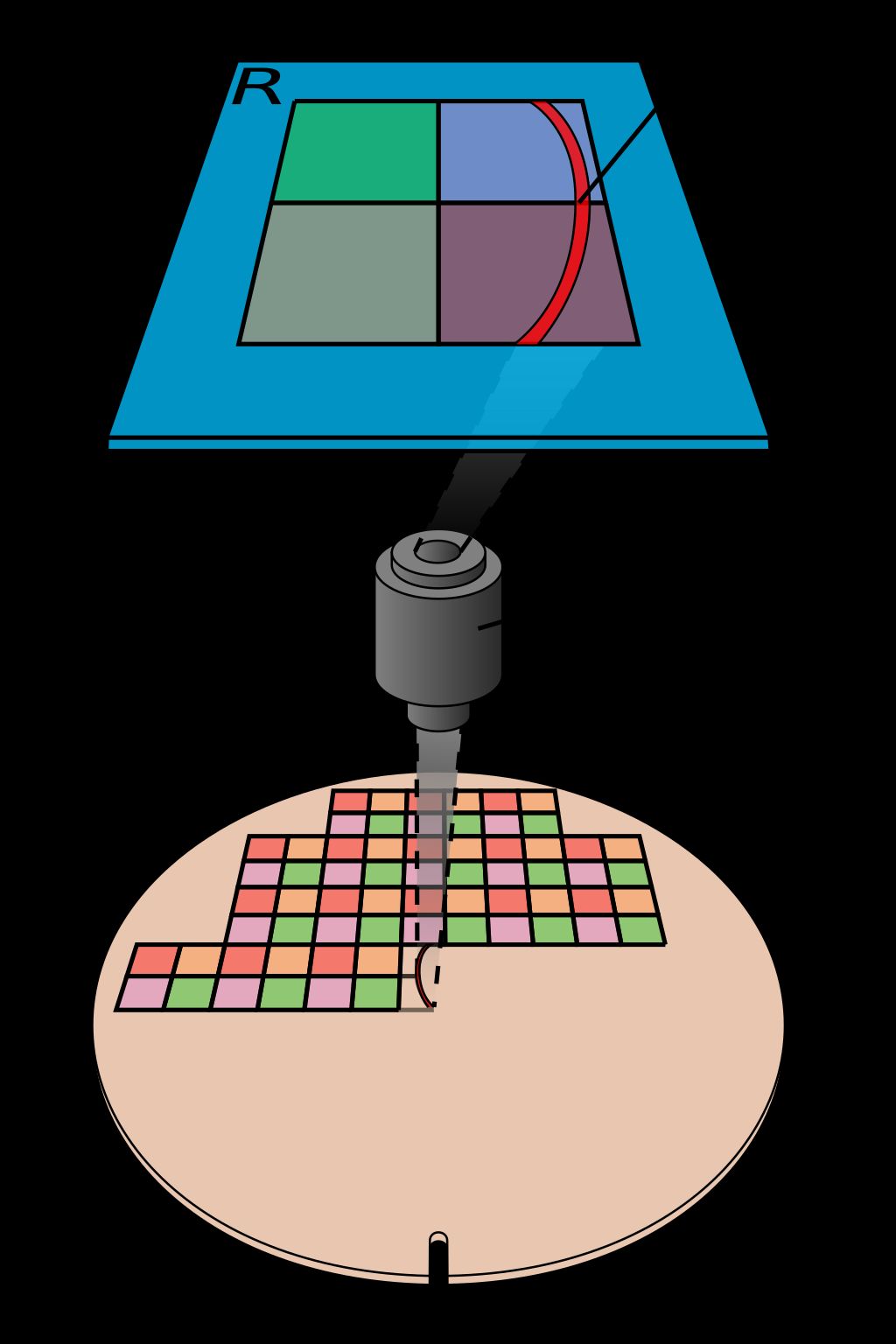

Leave a Reply