In an era where digital threats are constantly evolving, having a robust antivirus program is crucial for protecting your personal and professional data. However, simply installing antivirus software isn’t enough; it’s essential to maximize its performance to ensure the highest level of security. This article provides valuable tips and tricks to help you understand and optimize your antivirus software, maintain your system’s health, effectively deal with threats, and enhance your overall protection with additional security tools.
Key Takeaways
- Understanding the different types of antivirus programs and their scanning options is foundational to optimizing performance.
- Configuring antivirus software settings to balance resource usage and ensuring regular updates can significantly enhance security efficacy.
- Maintaining system health through regular updates and decluttering plays a critical role in supporting the antivirus software’s function.
- Knowing how to properly handle threats, differentiate between real and false alerts, and learn from breaches is essential for robust security.
- Supplementing antivirus protection with additional tools like firewalls, anti-malware, and VPN services can provide comprehensive defense against diverse threats.
Understanding Your Antivirus Software

Types of Antivirus Programs
Navigating the sea of antivirus solutions can be daunting, but understanding the different types of programs available is crucial for robust digital defense. Antivirus software comes in various forms, each designed to cater to specific security needs and computing environments.
The most common types include:
- Standalone Antivirus Software: This is the traditional form, focusing solely on detecting and removing viruses.
- Internet Security Suites: These offer a broader range of protection, including features like firewalls, spam filters, and parental controls.
- Cloud-Based Antivirus: This newer type leverages cloud computing to provide real-time updates and faster response to new threats.
Choosing the right antivirus program hinges on several factors, such as system compatibility, user proficiency, and the level of desired protection. For instance, a standalone antivirus might suffice for individual users with limited online activity, while businesses or power users might opt for comprehensive internet security suites.
It’s essential to assess your security needs realistically and select an antivirus solution that aligns with your daily digital routines. Overlooking this step can lead to either under-protection or unnecessary system overhead.
Remember, no antivirus program can offer complete immunity against all threats, but selecting the appropriate type is the first step in fortifying your digital life.
Real-time Scanning vs. Manual Scans
Understanding the difference between real-time scanning and manual scans is crucial for maximizing your antivirus software’s effectiveness. Real-time scanning operates continuously in the background, providing constant protection by checking files as they are accessed. This proactive approach is essential for preventing malware from taking root in your system.
On the other hand, manual scans are initiated by the user and can be more thorough, although they require your intervention and can be time-consuming. They are particularly useful for periodic deep checks or when you suspect your system may be compromised. To ensure comprehensive security, it’s advisable to use both methods in tandem.
Customizing your antivirus settings to balance real-time and manual scans can significantly enhance your system’s protection without compromising performance. Consider the following points:
- The frequency of manual scans should be based on your usage patterns and risk level.
- Real-time scanning should be enabled for files and applications that are frequently used or downloaded from the internet.
- Excluding certain file types or directories from real-time scanning can improve system performance, but do so with caution.
It’s a delicate balance to maintain optimal vigilance without overburdening your system resources. Regularly reviewing and adjusting your antivirus settings can keep your defenses strong and your computer running smoothly.
Customizing Scan Settings
To maximize the efficacy of your antivirus software, customizing scan settings is a pivotal step. Tailoring the scan to your usage patterns can significantly reduce system overhead while maintaining robust security. Begin by identifying the most vulnerable points in your system—these are the areas you’ll want to focus your scans on.
For instance, if you frequently download files from the internet, setting your antivirus to perform deeper scans on your downloads folder is a wise move. Conversely, if you rarely install new applications, a less frequent scan of your program files may suffice. Here’s a simple guide to help you customize your antivirus scans effectively:
- Determine the critical areas of your system
- Adjust the scan intensity and frequency accordingly
- Save different scan profiles for various scenarios
Remember, a well-configured antivirus can be as unobtrusive as it is protective. By adjusting the settings to match your personal or business needs, you can ensure that your antivirus works for you, not against you.
While it’s essential to have your antivirus software configured correctly, it’s equally important to complement it with other security measures. Surfshark offers award-winning VPN services that can add an extra layer of security, especially when dealing with sensitive information online.
Updating Virus Definitions
Keeping your antivirus software equipped with the latest virus definitions is crucial for maintaining robust protection against new threats. Regular updates ensure that your software can recognize and neutralize the latest viruses, malware, and other cyber threats. Think of virus definitions as the ‘wanted’ list for your antivirus; without them, it’s like searching for a criminal without knowing what they look like.
To streamline the update process, most antivirus programs offer automatic update settings. It’s wise to check these settings and adjust them to your needs. For instance, you might prefer updates to occur during times when you’re not using your computer to avoid any performance impact. Here’s a simple checklist to help you manage your antivirus updates effectively:
- Ensure automatic updates are enabled
- Set updates to occur during off-peak hours
- Verify that your software is updating successfully
- Regularly check for any manual updates that might be required
Surfshark offers all-in-one cybersecurity protection with VPN, Antivirus, Alert, Search, and Incogni. Enjoy unlimited devices, data, speed, and protection with the Surfshark One bundle. This integrated approach simplifies security management and keeps your system defenses up-to-date.
By staying proactive with your antivirus updates, you’re not just protecting your own data—you’re contributing to the overall security of the digital ecosystem. A single outdated system can become the weak link that exposes networks to cybercriminals.
Optimizing Antivirus Software Settings

Adjusting Resource Usage
To maximize the efficiency of your antivirus software, it’s crucial to adjust its resource usage. Balancing performance and protection ensures that your system remains responsive while staying secure. Antivirus programs can be resource-intensive, especially during full system scans, which may lead to slower computer performance. By customizing the resource allocation, you can prevent your antivirus from becoming a system bottleneck.
Resource usage settings typically allow you to limit the CPU usage during scans. This means you can set the antivirus to use less processing power, freeing up resources for other tasks. Here’s a simple guide to adjusting these settings:
- Access the antivirus settings menu.
- Look for the ‘Performance’ or ‘Resource Usage’ section.
- Adjust the slider or enter a percentage to limit CPU usage during scans.
- Confirm the changes and monitor your system’s performance.
Remember, the goal is to achieve a seamless blend of security and usability. Too little resource allocation might compromise your system’s defense, while too much could hinder your productivity.
Finding the right balance may require some trial and error, but it’s a worthwhile endeavor for a smoother computing experience. Regularly revisiting these settings can help adapt to changing workloads and software updates, ensuring optimal performance at all times.
Scheduling Regular Scans
Ensuring your antivirus software performs at its best requires a proactive approach, and scheduling regular scans is a cornerstone of this strategy. By setting up a scan schedule, you can maintain consistent protection without having to remember to initiate scans manually. This not only saves time but also ensures that your system is regularly checked for potential threats.
Consistency is key in maintaining a secure system. Regular scans are like routine check-ups for your computer’s health.
To optimize the effectiveness of scheduled scans, consider the following points:
- Frequency: Determine how often you need to scan your system based on your usage. Daily scans might be necessary for high-risk environments, while weekly scans could suffice for average users.
- Timing: Schedule scans for times when you are least likely to be using your computer, such as during the night or when you’re away, to minimize disruptions.
- Type of Scan: Decide between a quick scan or a full system scan. Quick scans are faster and less resource-intensive, while full scans are more thorough.
Remember, the goal is to balance thoroughness with system performance. Overburdening your system with frequent full scans can lead to decreased performance, so adjust the settings to match your security needs and system capabilities. By tailoring your antivirus scan schedule, you can ensure that your digital environment remains fortified against threats without compromising on efficiency.
Managing Notification Preferences
In the realm of digital security, antivirus notifications are a double-edged sword. On one hand, they keep you informed about potential threats and the overall health of your system. On the other, excessive alerts can lead to notification fatigue, causing important warnings to be overlooked. Striking the right balance is crucial for maintaining both your sanity and your computer’s security.
To optimize your notification preferences, consider the following steps:
- Prioritize alerts based on the level of threat they represent. Not all notifications require immediate attention.
- Customize the frequency of routine notifications to avoid being inundated with messages.
- Enable silent mode while using full-screen applications to prevent interruptions during presentations or while enjoying multimedia content.
By tailoring your antivirus software’s notification settings, you can ensure that you receive timely alerts without being overwhelmed. This customization allows you to focus on your work or leisure activities with the confidence that your antivirus is functioning as a silent guardian in the background.
Remember, the goal is to be informed, not inundated. Adjusting your antivirus’s notification settings can significantly enhance your user experience and ensure that you are only alerted when it truly matters.
Whitelisting Trusted Applications
In the realm of digital security, the concept of whitelisting is akin to having a VIP list for a high-profile event. Whitelisting trusted applications ensures that your antivirus software recognizes and permits the operation of essential software without unnecessary interruptions. This not only streamlines your workflow but also reduces the chances of false positives, where legitimate software is mistakenly flagged as malicious.
To effectively whitelist applications, follow these simple steps:
- Access your antivirus settings and locate the whitelisting or exceptions feature.
- Add the applications you trust and use regularly to the list.
- Confirm the changes and perform a quick scan to ensure the settings are working correctly.
Remember, while whitelisting can significantly improve system performance and reduce disruptions, it should be done judiciously to maintain security integrity.
Regularly review and update your whitelist to accommodate any software updates or changes in your usage patterns. SecureSurfer provides comprehensive guides on digital security, including antivirus features, rootkit removal, keylogger protection, safe browsing tips, VPNs, and software security updates. Staying informed is crucial for adapting to the evolving digital landscape and maintaining robust protection against threats.
Maintaining System Health for Better Security

Regular Operating System Updates
Keeping your operating system (OS) up to date is a cornerstone of cybersecurity. Regular updates patch security vulnerabilities and enhance your system’s defenses against the latest threats. Neglecting updates can leave your system exposed to exploits that antivirus software alone may not protect against.
To ensure you’re not missing out on crucial updates, enable automatic updates in your OS settings. This simple step guarantees that you receive the latest security patches without having to remember to check for them manually. Here’s a quick guide to managing your updates effectively:
- Check for updates: Regularly verify that your system is up to date, even with automatic updates enabled.
- Schedule updates: Plan for updates to install during off-hours to minimize disruptions.
- Backup your data: Always backup important files before applying major updates to avoid data loss.
By staying current with OS updates, you not only bolster your antivirus performance but also contribute to the overall security posture of your device.
Remember, an updated system is a secure system. Don’t underestimate the power of an OS update—it’s a critical layer of protection that complements your antivirus efforts.
Cleaning Up System Clutter
Keeping your system free of clutter is not just a matter of organization; it’s a critical step in maintaining your computer’s performance and security. Over time, files and applications accumulate, many of which are no longer needed or used. These can slow down your antivirus scans and even hide malware in the recesses of your system’s storage.
Regularly cleaning up your system can significantly improve your antivirus software’s efficiency. By removing unnecessary files, you reduce the number of items your antivirus needs to check, allowing for faster and more accurate scans. This process can be as simple as uninstalling programs you no longer use and deleting old documents and downloads.
System clutter can also refer to temporary files and browser cache, which should be cleared regularly. Here’s a simple checklist to help you keep on top of clutter:
- Uninstall programs that are no longer needed
- Delete files that are no longer used, including downloads and documents
- Clear your browser cache and cookies
- Use disk cleanup tools to remove temporary files
By maintaining a lean system, you not only enhance your antivirus software’s performance but also improve your computer’s overall responsiveness and longevity.
Remember, a cluttered system can be a playground for malware. Ensuring that your digital environment is tidy is akin to deterring burglars by keeping a well-maintained and secure home. Start incorporating these habits into your routine, and you’ll notice a difference not just in your antivirus performance, but in your system’s overall health.
Uninstalling Unnecessary Programs
In the quest to maintain a secure and efficient system, uninstalling unnecessary programs is a pivotal step. These programs not only take up valuable disk space but can also be potential gateways for malware and security breaches. By removing them, you not only free up resources but also reduce the attack surface for potential threats.
Software clutter is a common issue for many users. Over time, we accumulate programs that we no longer use or need. These can range from outdated utilities to trial versions of software that have expired. It’s essential to periodically review your installed applications and decide which ones are no longer necessary.
- Evaluate the necessity of each program
- Check the last used date for infrequently used software
- Consider the security implications of outdated or unsupported applications
Keeping your system lean not only enhances its performance but also simplifies the task of your antivirus software. A less cluttered system means quicker scans and a reduced likelihood of software conflicts that can lead to security vulnerabilities.
Remember, every application on your system could potentially open the door to security risks. Regularly auditing and cleaning up your software inventory is a proactive step towards a more secure computing experience.
Ensuring Secure Network Connections
In the digital age, the security of your network is as crucial as the strength of your antivirus software. A secure network connection is your first line of defense against cyber threats that lurk in the vast expanse of the internet. To maintain robust network security, consider the following best practices:
- Always enable personal firewalls on all devices. This acts as a barrier between your sensitive data and unauthorized access attempts.
- Use strong, unique passwords for your Wi-Fi network and change them regularly to prevent unauthorized access.
- Employ network encryption such as WPA3 to protect the integrity of the data transmitted over your network.
- Regularly update your router’s firmware to patch any vulnerabilities that could be exploited by cybercriminals.
By adhering to these guidelines, you not only safeguard your personal information but also contribute to the overall security of the digital ecosystem.
Remember, application whitelisting can significantly enhance your network’s security posture. It allows only vetted and trusted programs to run, minimizing the risk of malicious software infiltrating your system. While it may seem daunting to set up, the peace of mind it offers is invaluable.
Dealing with Threats and Alerts

Analyzing and Responding to Notifications
When your antivirus software flags a potential threat, it’s crucial to analyze the notification carefully before taking action. Understand the level of threat and the recommended steps provided by your antivirus program. Not all notifications indicate direct threats; some may simply alert you to unusual patterns or potential vulnerabilities.
Notifications are not just mere pop-ups; they are the first line of defense in identifying suspicious activity. Here’s a step-by-step approach to effectively handle them:
- Review the details of the notification to ascertain the nature of the detected issue.
- Research the flagged file or program online to confirm if it’s a known threat.
- Decide on the appropriate action: ignore, quarantine, or remove the threat.
- If uncertain, consult with IT professionals or refer to online security forums for guidance.
It is essential to maintain a balance between vigilance and overreaction. Acting hastily can disrupt normal operations, while ignoring alerts can lead to security breaches.
Remember, the goal is to keep your system secure without compromising its functionality. By staying informed and responding appropriately to antivirus notifications, you can ensure that your security measures are effective and your data remains protected. The mention of NordLocker in this context underscores the importance of having robust privacy and data control features in your security arsenal.
Quarantine vs. Deletion of Threats
When your antivirus software detects a potential threat, it typically offers two options: quarantine or delete. Quarantine is a safe space where the suspicious file is isolated from the rest of your system, preventing it from causing harm. This option is particularly useful when dealing with files whose integrity you’re unsure of. On the other hand, deletion permanently removes the file from your system, which is a more definitive way to handle known malicious software.
- Quarantine allows for further analysis and prevents potential damage without immediately deleting a file.
- Deletion is irreversible and should be used when you’re certain a file is malicious.
It’s crucial to understand the implications of each action. Quarantine preserves the file, allowing you to restore it if it’s a false positive. Deletion, however, is final and should be reserved for clear-cut cases of malware.
Deciding between quarantine and deletion often depends on the level of certainty you have about the nature of the detected item. If you’re unsure, it’s wise to opt for quarantine and consult IT professionals or conduct further research. Remember, hasty deletions can sometimes lead to the loss of important, non-malicious files.
Handling False Positives
Encountering a false positive—when your antivirus software incorrectly identifies a safe file as malicious—can be frustrating. It’s essential to understand that no antivirus is infallible, and these errors can occur. Knowing how to distinguish and address false positives is crucial for maintaining productivity without compromising security.
To effectively manage false positives, start by reviewing the alert details provided by your antivirus. If a trusted file or application is flagged, verify its safety by checking the digital signature or consulting the developer’s website. For additional assurance, consider using online resources to validate the file’s integrity. For instance:
Another excellent way to validate false positives is by heading to the VirusTotal website and uploading the file/program or providing a direct link to its source.
Once you’ve confirmed a false positive, you can proceed to whitelist the application within your antivirus settings. This will prevent future unnecessary interruptions. Here’s a simple process to follow:
- Review the antivirus alert details.
- Verify the file’s digital signature.
- Use online tools like VirusTotal for validation.
- Whitelist the trusted application in your antivirus.
Remember, while it’s important to address false positives promptly, always err on the side of caution. If you’re unsure about a file’s safety, seek professional advice before taking any action.
Learning from Security Breach Attempts
Every security breach attempt, whether successful or thwarted, provides invaluable insights into the strengths and weaknesses of your cybersecurity strategy. Analyzing these incidents is crucial for enhancing your system’s resilience against future threats. By dissecting each attempt, you can identify patterns, expose vulnerabilities, and refine your defense mechanisms.
Incident response is not just about damage control; it’s a learning opportunity. After addressing the immediate threat, take the following steps to fortify your defenses:
- Review the breach attempt details and assess the entry points used.
- Update your security policies and protocols accordingly.
- Train your staff or yourself on the latest security practices.
- Share knowledge with your network to prevent similar incidents.
Remember, the goal is not only to recover from an attack but to emerge stronger and more prepared for the next challenge.
By embracing a proactive approach to security breach attempts, you can turn a potential setback into a strategic advantage. Continuous learning and adaptation are the hallmarks of a robust antivirus strategy, ensuring that your digital assets remain protected in an ever-evolving threat landscape.
Enhancing Protection with Additional Tools

Using a Firewall in Conjunction with Antivirus
In the digital age, securing your computer against a myriad of threats is paramount. Combining a firewall with your antivirus software can significantly enhance your system’s defense mechanisms. A firewall monitors incoming and outgoing network traffic, acting as a gatekeeper based on security rules you set. When used alongside an antivirus, which scans for and removes malicious software, you create a robust barrier against cyber threats.
Firewalls are not just about blocking unauthorized access; they also manage data packets to ensure that harmful traffic is stopped in its tracks. This dual-layer security is especially crucial when considering the sophistication of modern cyber-attacks. For instance, while an antivirus might catch a virus attempting to infect your system, a firewall could prevent a hacker from even reaching your network in the first place.
To maximize the effectiveness of this security duo, consider the following steps:
- Ensure both your antivirus and firewall are always up to date with the latest security patches.
- Customize firewall settings to match your usage patterns without compromising security.
- Regularly review firewall logs to identify and investigate any unusual activity.
By vigilantly maintaining both your antivirus and firewall, you’re not just protecting your computer; you’re safeguarding your personal information and digital life.
Remember, the best chance of success in protecting your home data and systems comes from bundling a firewall with an antivirus program. As highlighted by AllAboutCookies.org in their review of the The Best Antivirus with Firewall Protection 2024, this combination is a proven strategy for comprehensive protection.
Employing Anti-Malware for Extra Security
While antivirus software is a critical component in defending against various threats, employing anti-malware is equally essential for extra security. Anti-malware programs are specialized tools designed to detect and remove more sophisticated forms of malware that traditional antivirus might miss.
Integrating anti-malware with your antivirus solution can provide a more robust defense against a wider range of threats. Here are some key benefits:
- Comprehensive protection: Anti-malware software often focuses on threats like spyware, adware, and ransomware.
- Behavioral analysis: Many anti-malware tools use heuristic analysis to identify suspicious behavior, even from unknown malware.
- Zero-day threat detection: Anti-malware can sometimes detect and neutralize threats that have not yet been formally identified.
It’s important to note that no security solution can guarantee 100% protection. However, layering your security with both antivirus and anti-malware significantly reduces your risk of infection.
Remember to keep both your antivirus and anti-malware software up to date to ensure the highest level of protection. Regular updates are crucial as they include the latest definitions and algorithms needed to combat new threats. By doing so, you not only enhance your device’s security but also contribute to a safer online environment for everyone.
Leveraging Browser Extensions for Safer Browsing
In the digital age, enhancing your cybersecurity can be as simple as adding the right browser extensions. These small software modules can significantly bolster your online safety by blocking malicious ads, warning you about risky websites, and managing your passwords securely. Browser extensions act as an additional layer of defense, complementing your antivirus software’s efforts to keep your personal information out of the hands of cybercriminals.
One essential type of extension is the password manager. For instance, NordPass offers password management for individuals and businesses, with advanced security features, a 30-day money-back guarantee, and various pricing plans to choose from. By storing and generating complex passwords, these tools ensure that your credentials are tough to crack.
Remember, while browser extensions can provide substantial security benefits, they should be sourced from reputable providers and regularly updated to patch any vulnerabilities.
To make the most of browser extensions, consider the following steps:
- Research and install reputable security extensions
- Regularly update extensions to receive the latest security patches
- Read reviews and check permissions to avoid installing malicious add-ons
By taking these proactive measures, you can enjoy a safer browsing experience, reducing the risk of falling prey to online threats.
Considering VPN Services for Anonymity and Safety
In the digital age, where cyber threats loom at every corner, ensuring anonymity and safety online goes beyond the capabilities of traditional antivirus software. A Virtual Private Network (VPN) serves as a critical layer of security, shielding your online activities from prying eyes and bolstering your defenses against cybercriminals. By rerouting your internet connection through a secure server, a VPN masks your IP address, making it more challenging for hackers to exploit your system.
When selecting a VPN service, consider the following factors to enhance your cybersecurity posture:
- Encryption strength: Opt for services offering AES-256 bit encryption for robust security.
- Server locations: A wide range of servers allows for better access and speed.
- No-logs policy: Ensure the service does not store your browsing data.
- Compatibility: The VPN should work seamlessly with your devices and operating system.
While antivirus software is your first line of defense, integrating a VPN can significantly reduce your vulnerability to cyber attacks. It’s a proactive step in safeguarding your personal information and maintaining online privacy.
Remember, a VPN is not a substitute for antivirus programs but rather a complementary tool. Together, they create a formidable barrier, protecting your digital life from the ever-evolving threats that lurk in the vast cyberspace.
Frequently Asked Questions
How do different types of antivirus programs affect my computer’s performance?
The impact on performance can vary depending on the type of antivirus program you use. Full-suite security solutions may use more resources, while standalone antivirus applications might be lighter on system resources. It’s important to choose a program that balances protection and performance for your specific needs.
Is real-time scanning necessary, or can I rely on manual scans for protection?
Real-time scanning offers continuous protection by checking files and programs as they are accessed, which is crucial for preventing infections before they can cause harm. Manual scans are useful for periodic deep checks, but they should not replace real-time scanning for comprehensive protection.
How often should I update my antivirus software’s virus definitions?
Virus definitions should be updated as frequently as possible, ideally every day. Most modern antivirus software is set to update automatically, but it’s a good practice to check periodically to ensure updates are being applied.
What are the benefits of scheduling regular antivirus scans?
Scheduling regular scans ensures that your system is checked consistently for threats, which can catch infections that may have slipped past real-time scanning. It also helps in maintaining system hygiene by regularly removing unwanted or malicious files.
Should I use a firewall in addition to my antivirus software?
Yes, using a firewall alongside your antivirus provides an extra layer of defense by controlling incoming and outgoing network traffic. This can prevent unauthorized access and stop certain types of malware from communicating with attackers.
Can a VPN service enhance my computer’s security?
A VPN service can enhance security by encrypting your internet connection and hiding your IP address, which helps protect against snooping and data interception, particularly when using public Wi-Fi networks. However, it does not replace the need for antivirus software.

Leave a Reply