Rootkits are malicious software that can take control of a computer system and remain hidden from detection. They are designed to give an attacker unauthorized access to a system and allow them to perform malicious activities. In this step-by-step guide, we will explore the process of removing rootkits from an infected system. We will cover the understanding of rootkits, detecting rootkits, removing rootkits, and preventing rootkit infections. By following this guide, you will be equipped with the knowledge and tools to effectively remove rootkits and protect your system from future infections.
Key Takeaways
- Rootkits are malicious software that can take control of a computer system and remain hidden from detection.
- Understanding how rootkits work and the different types of rootkits is crucial for effective removal.
- Signs of a rootkit infection include unusual system behavior, unexpected network traffic, and disabled security software.
- There are various tools available for detecting rootkits, such as antivirus software, rootkit scanners, and system monitoring tools.
- Removing a rootkit involves isolating the infected system, identifying the rootkit, and using specialized removal tools or reinstalling the operating system.
Understanding Rootkits

What is a Rootkit?
A rootkit is a type of malicious software that is designed to hide itself and its activities on a computer system. It is often used by hackers to gain unauthorized access to a system and maintain control over it without being detected. Rootkits are particularly dangerous because they can bypass traditional security measures and remain undetected for long periods of time.
How Do Rootkits Work?
Rootkits are a type of malicious software that are designed to hide themselves and their activities on a computer system. They are often used by hackers to gain unauthorized access to a system and carry out malicious activities without being detected. Rootkits work by modifying the operating system or other software components to conceal their presence and evade detection by antivirus programs and other security measures. They can also intercept system calls and manipulate the behavior of the system to further hide their activities.
Types of Rootkits
Rootkits come in various forms and can be classified into different types based on their characteristics and behavior. Understanding the different types of rootkits can help in identifying and removing them effectively.
-
User-mode Rootkits: These rootkits operate at the user level and are designed to hide malicious activities and processes from the operating system and security software. They can modify system files, processes, and registry entries to maintain persistence and evade detection.
-
Kernel-mode Rootkits: Kernel-mode rootkits operate at a deeper level within the operating system, gaining privileged access to the kernel. They can intercept system calls, modify kernel data structures, and manipulate system behavior to hide their presence and malicious activities.
-
Bootkits: Bootkits are rootkits that infect the boot process of a computer. They replace or modify the bootloader, allowing the rootkit to load before the operating system. This gives the rootkit complete control over the system and makes it difficult to detect and remove.
-
Hardware or Firmware Rootkits: These rootkits target the firmware or hardware components of a computer, such as the BIOS or network interface card (NIC). They can modify firmware code or manipulate hardware functionalities to gain control over the system and remain persistent even after reinstallation of the operating system.
Detecting Rootkits

Signs of a Rootkit Infection
Detecting a rootkit infection can be challenging as rootkits are designed to hide their presence and evade detection by traditional antivirus software. However, there are several signs that may indicate the presence of a rootkit on your system. Unexplained network activity is one of the common signs of a rootkit infection. If you notice a significant increase in network traffic or data usage without any apparent reason, it could be a sign that a rootkit is using your system to communicate with external servers.
Another sign to watch out for is unusual system behavior. If your computer starts behaving erratically, such as frequent crashes, slow performance, or unexpected system restarts, it could be a result of a rootkit infection. Rootkits often modify system files and settings, leading to instability and abnormal behavior.
In addition, disappearing files or folders can also be a sign of a rootkit infection. Rootkits have the ability to hide files and directories from the operating system, making them invisible to the user. If you notice files or folders mysteriously disappearing from your system, it’s worth investigating for a possible rootkit infection.
Tools for Rootkit Detection
When it comes to detecting rootkits, having the right tools is crucial. These tools are specifically designed to identify and analyze the presence of rootkits on a system. They can help security professionals and system administrators gain insights into the extent of the infection and take appropriate actions.
One popular tool for rootkit detection is Lynis – Security Auditing and Rootkit Scanner. Lynis is a free, open-source, powerful, and popular security auditing and scanning tool for Unix/Linux-like systems. It provides a comprehensive scan of the system, checking for vulnerabilities, misconfigurations, and potential rootkits. With its user-friendly interface and extensive reporting capabilities, Lynis is a valuable asset in the fight against rootkits.
Another tool worth mentioning is chkrootkit. This lightweight and easy-to-use tool is specifically designed to detect rootkits on Linux systems. It scans the system for known rootkit signatures and suspicious files, providing a detailed report of any findings. Chkrootkit is a reliable option for system administrators looking to ensure the integrity of their systems.
In addition to these tools, there are other popular options available, such as rkhunter, OSSEC, and ClamAV. Each tool has its own unique features and capabilities, allowing users to choose the one that best suits their needs and preferences.
Scanning for Rootkits
Once you have identified the signs of a rootkit infection and have the necessary tools for detection, the next step is to start scanning your system for rootkits. Scanning is a crucial process that helps uncover hidden rootkits and ensures the security of your system. There are several effective methods for scanning for rootkits:
Removing Rootkits

Isolating the Infected System
When dealing with a rootkit infection, it is crucial to isolate the infected system from the rest of the network. This prevents the rootkit from spreading to other devices and compromising their security. Isolation can be achieved by disconnecting the infected system from the internet and any local network connections. Physical isolation is also recommended, such as disconnecting the system from any external storage devices or peripherals.
Once the infected system is isolated, it is important to proceed with caution to avoid further damage. Here are some steps to follow:
- Disable automatic updates: Rootkits can take advantage of automatic updates to reinstall themselves. By disabling automatic updates, you can prevent the rootkit from reappearing after removal.
- Disable unnecessary services: Rootkits often exploit vulnerabilities in system services. By disabling unnecessary services, you reduce the attack surface and make it harder for the rootkit to persist.
- Monitor network traffic: Keep an eye on network traffic to detect any suspicious activity. This can help identify the rootkit’s communication with command and control servers.
Remember, isolating the infected system is the first step towards rootkit removal. It minimizes the risk of further infection and allows for a more controlled and effective removal process.
Identifying the Rootkit
Once you suspect that your system has been infected with a rootkit, the next step is to identify the specific rootkit that is causing the problem. This is a crucial step in the rootkit removal process as different rootkits may require different removal techniques. Here are some methods you can use to identify the rootkit:
- Behavioral analysis: By closely monitoring the behavior of your system, you may be able to identify patterns or anomalies that are indicative of a rootkit infection. Look out for unusual network activity, unexpected system crashes, or unauthorized access to files.
- Memory analysis: Rootkits often hide themselves in the system’s memory, making them difficult to detect. By analyzing the memory of your system, you may be able to find traces of the rootkit.
- File system analysis: Rootkits may modify or replace system files to gain control over your system. By analyzing the file system, you can look for any suspicious changes or discrepancies.
Removing the Rootkit
Once the rootkit has been identified, the next step is to remove it from the infected system. This process can be challenging as rootkits are designed to hide deep within the operating system, making them difficult to detect and remove. However, with the right tools and techniques, it is possible to eliminate rootkits and restore the system’s security.
One effective method for removing rootkits is to isolate the infected system from the network. By disconnecting the system from the internet and other devices, you can prevent the rootkit from spreading or communicating with its command and control servers. This isolation also ensures that the removal process does not inadvertently cause further damage to the system.
Once the system is isolated, the next step is to identify the rootkit. This can be done using specialized rootkit detection tools that scan the system for suspicious files, processes, and registry entries. These tools can help pinpoint the presence of the rootkit and provide valuable information for its removal.
After identifying the rootkit, the final step is to remove it from the system. This process may involve manually deleting the rootkit files and registry entries or using dedicated rootkit removal tools. It is important to follow the instructions provided by the tool or seek professional assistance to ensure the rootkit is completely eradicated.
Removing a rootkit requires caution and expertise, as any mistakes can result in system instability or data loss. It is recommended to backup important files and seek guidance from cybersecurity professionals if needed.
Preventing Rootkit Infections

Keeping Your System Updated
One of the most crucial steps in preventing rootkit infections is to keep your system updated. Software updates often include security patches that address vulnerabilities that could be exploited by rootkits. By regularly updating your operating system, antivirus software, and other applications, you can ensure that you have the latest protection against rootkits and other malware.
Additionally, it’s important to enable automatic updates whenever possible. This way, you don’t have to manually check for updates and install them yourself. Automatic updates ensure that your system is always up to date with the latest security patches and bug fixes.
Another aspect of keeping your system updated is to regularly check for firmware updates for your hardware devices. Firmware updates can also include security enhancements that protect against rootkit infections.
By prioritizing system updates, you can significantly reduce the risk of rootkit infections and keep your system secure.
Using Antivirus and Anti-Malware Software
Using antivirus and anti-malware software is crucial in protecting your system from rootkit infections. These software programs are designed to detect and remove malicious software, including rootkits, from your computer. They work by scanning your system for known patterns and behaviors of malware, and can often identify and remove rootkits before they can cause significant damage.
It is important to choose a reputable antivirus and anti-malware software that is regularly updated. This ensures that your system is protected against the latest threats and vulnerabilities. Additionally, regularly scanning your system with these software programs can help detect any potential rootkit infections early on, allowing you to take immediate action.
To further enhance your system’s security, it is recommended to enable real-time scanning and automatic updates for your antivirus and anti-malware software. This ensures that your system is constantly protected against new and emerging threats.
Being Cautious with Downloads
When it comes to downloading files from the internet, caution should be your top priority. With the increasing number of malicious software and cyber threats, it’s crucial to take steps to protect your system. Here are some important tips to keep in mind:
- Verify the source: Before downloading any file, make sure it is from a trusted and reputable source. Avoid downloading files from unknown websites or sources.
- Scan for malware: Always scan downloaded files for malware before opening them. Use reliable antivirus software to detect and remove any potential threats.
- Read user reviews: If you are unsure about the legitimacy of a file, read user reviews or comments to get an idea of other users’ experiences.
Remember, a single click on a malicious download can lead to a compromised system and potential data loss. Stay vigilant and follow these precautions to protect yourself from harmful downloads.
Frequently Asked Questions
What is a rootkit?
A rootkit is a type of malicious software that allows unauthorized access to a computer or network.
How do rootkits work?
Rootkits work by modifying the operating system to hide their presence and provide privileged access to attackers.
What are the types of rootkits?
There are various types of rootkits, including kernel rootkits, bootkits, and user-mode rootkits.
What are the signs of a rootkit infection?
Signs of a rootkit infection may include system slowdowns, unexpected system behavior, and unauthorized access to files or networks.
What tools can be used for rootkit detection?
There are specialized tools available for rootkit detection, such as antivirus software, rootkit scanners, and system monitoring utilities.
How can I scan for rootkits?
To scan for rootkits, you can use rootkit detection tools that scan the system for suspicious files, processes, and system configurations.
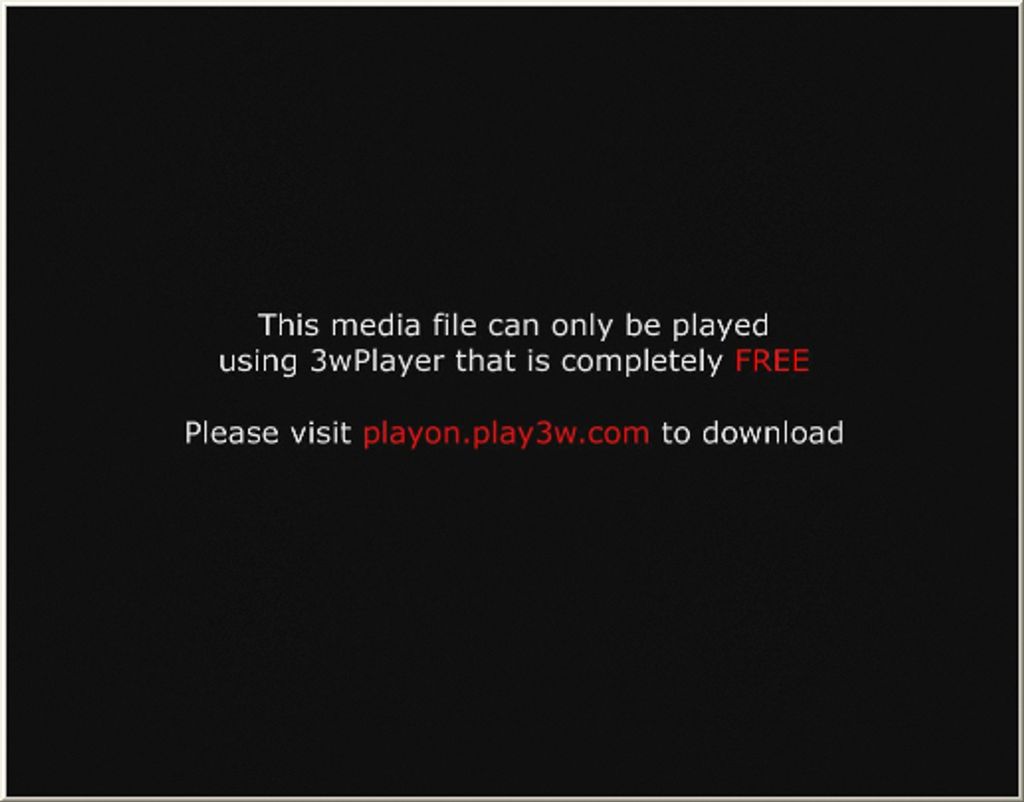

Leave a Reply