Adware is a common type of malware that can disrupt your online experience by displaying unwanted advertisements and collecting your personal information. Understanding how adware works, recognizing the signs of infection, and knowing how to prevent and remove adware are essential for maintaining a secure and hassle-free digital environment. In this ultimate guide to adware removal, we will explore the different aspects of adware, provide tips for identifying and preventing adware infections, and offer effective methods for removing adware from your computer. By following these guidelines, you can protect your privacy and enjoy a smoother online browsing experience.
Key Takeaways
- Adware is a type of malware that displays unwanted advertisements and collects personal information.
- Signs of adware infection include excessive pop-up ads, browser redirects, and slow computer performance.
- Preventing adware infections involves installing reliable antivirus software, keeping your operating system and software updated, and being cautious when downloading and installing software.
- Removing adware can be done by scanning your computer with antivirus software, using adware removal tools, or manually removing the adware.
- Protecting your privacy from adware involves regularly clearing your browsing data, using a virtual private network (VPN), and being mindful of the websites you visit.
Understanding Adware

What is Adware?
Adware is a type of malicious software that is designed to display unwanted advertisements on a user’s computer. It often comes bundled with free software downloads and can be installed without the user’s knowledge or consent. Adware can be highly intrusive, causing pop-up ads to appear constantly while browsing the internet. These ads can disrupt the user’s online experience and make it difficult to navigate websites.
Adware is typically used by advertisers to generate revenue by displaying targeted ads to users. It tracks the user’s browsing habits and collects information about their online activities, such as the websites they visit and the products they search for. This data is then used to deliver personalized ads that are more likely to be clicked on.
To protect yourself from adware, it is important to be cautious when downloading and installing software. Always read the terms and conditions before installing any program and be wary of free software that comes bundled with additional programs. Additionally, regularly scanning your computer with antivirus software can help detect and remove any adware infections.
How Does Adware Work?
Adware is a type of malicious software that is designed to display unwanted advertisements on a user’s computer. It often comes bundled with free software downloads and can be installed without the user’s knowledge or consent. Once installed, adware tracks the user’s browsing habits and displays targeted ads based on their interests. This can be highly intrusive and disruptive to the user’s online experience.
Types of Adware
Adware can come in various forms, each with its own unique characteristics and behaviors. Understanding the different types of adware can help you identify and deal with them effectively. Here are some common types of adware:
-
Browser Hijackers: These types of adware modify your browser settings without your consent, redirecting your searches to unwanted websites and displaying excessive ads.
-
Pop-up Adware: This type of adware displays intrusive pop-up ads on your screen, often appearing as banners or windows that cover the content you are trying to view.
-
Spyware: Spyware is a type of adware that secretly collects your personal information, such as browsing habits and login credentials, and sends it to third parties without your knowledge or consent.
-
Malvertising: Malvertising is adware that disguises itself as legitimate advertisements but contains malicious code. Clicking on these ads can lead to malware infections or other security threats.
Signs of Adware Infection

Excessive Pop-up Ads
Excessive pop-up ads can be incredibly frustrating and disruptive to your online experience. They can appear out of nowhere, interrupting your browsing session and making it difficult to navigate websites. Not only are pop-up ads annoying, but they can also pose a security risk. Adware is often the culprit behind these intrusive ads, as it is designed to display advertisements on your computer or mobile device. If you’re constantly bombarded with pop-up ads, it’s likely that your device is infected with adware.
Browser Redirects
One common sign of adware infection is browser redirects. This occurs when you are redirected to a different website than the one you intended to visit. It can be frustrating and disruptive to your browsing experience. Browser redirects are often caused by malicious adware that hijacks your browser settings and redirects you to websites that may contain more ads or even malware.
If you notice frequent browser redirects, it is important to take action to remove the adware from your system. Here are some steps you can take to address this issue:
Slow Computer Performance
One of the most common signs of adware infection is slow computer performance. If your computer is suddenly running slower than usual, it could be a result of adware consuming system resources. Adware programs often run in the background and use up CPU and memory, causing your computer to become sluggish. This can be frustrating and impact your productivity. To address this issue, it is important to remove the adware from your system.
Preventing Adware Infections

Install a Reliable Antivirus Software
Installing a reliable antivirus software is crucial in protecting your computer from adware infections. A good antivirus program can detect and remove adware, as well as other types of malware, before they can cause harm to your system. It provides real-time protection by scanning files and websites for any malicious activity. Additionally, antivirus software often includes features such as firewall protection and email scanning to further enhance your computer’s security.
Keep Your Operating System and Software Updated
Keeping your operating system and software updated is crucial for maintaining the security and performance of your devices. Software updates provide important patches and fixes that address vulnerabilities and bugs, ensuring that your system is protected from cyber threats. Additionally, updates often include new features and enhancements that can improve the functionality and user experience of your software.
Regularly checking for and installing updates is a simple yet effective way to safeguard your devices and data. Many operating systems and software applications have automatic update settings that can be enabled to ensure that you receive the latest updates as soon as they become available. By keeping your software up to date, you can stay one step ahead of potential security risks and enjoy the benefits of improved performance and functionality.
Be Cautious When Downloading and Installing Software
When it comes to downloading and installing software, it’s crucial to exercise caution. Cybercriminals often disguise adware as legitimate programs, tricking unsuspecting users into downloading them. To protect yourself from adware infections, follow these best practices:
- Download from trusted sources: Only download software from reputable websites and app stores. Avoid downloading from third-party sources, as they may contain adware or other malicious software.
- Read user reviews: Before downloading any software, take the time to read user reviews. Look for any mentions of adware or suspicious behavior.
- Pay attention to installation prompts: During the installation process, carefully read each prompt and uncheck any boxes that offer additional software or toolbars. These are often adware installers.
- Keep your antivirus software up to date: Regularly update your antivirus software to ensure it can detect and remove the latest adware threats.
By following these precautions, you can significantly reduce the risk of adware infections and protect your computer and personal information.
Removing Adware

Scan Your Computer with Antivirus Software
Scanning your computer with antivirus software is an essential step in removing adware and other malicious programs. Antivirus software is designed to detect and remove threats from your computer, including adware, viruses, and malware. It scans your files, folders, and system processes to identify any suspicious or harmful programs.
There are many antivirus software options available, both free and paid. Some popular antivirus programs include Avast, Norton, and McAfee. When choosing antivirus software, it’s important to consider factors such as effectiveness, ease of use, and system resource usage.
To scan your computer with antivirus software, follow these steps:
- Open your antivirus software and navigate to the scanning options.
- Choose a full system scan or a custom scan to target specific files or folders.
- Start the scan and wait for the software to analyze your computer.
- Review the scan results and take appropriate action to remove any detected threats.
Use Adware Removal Tools
Once you have identified that your computer is infected with adware, it is crucial to take immediate action to remove it. One of the most effective ways to eliminate adware is by using adware removal tools. These tools are specifically designed to detect and remove adware from your system, ensuring that your computer is free from any malicious software.
Adware removal tools are available in various forms, including standalone software programs and antivirus software with adware removal capabilities. These tools use advanced algorithms to scan your computer for adware and other potentially unwanted programs. They can detect adware hidden deep within your system and remove it completely.
When choosing an adware removal tool, it is important to select a reputable and reliable option. Look for tools that have positive reviews and a proven track record of effectively removing adware. Additionally, consider the features and functionality of the tool, such as real-time protection and automatic updates, to ensure comprehensive adware removal and prevention.
Manually Remove Adware
Manually removing adware can be a time-consuming process, but it is an effective way to ensure that all traces of the unwanted software are completely eliminated from your computer. Here are the steps you can follow to manually remove adware:
-
Identify the Adware: Start by identifying the adware that is causing issues on your computer. Look for any suspicious programs or browser extensions that you don’t remember installing.
-
Uninstall the Adware: Once you have identified the adware, uninstall it from your computer. Go to the Control Panel and navigate to the ‘Programs’ or ‘Add/Remove Programs’ section. Find the adware program in the list and click on ‘Uninstall’ to remove it.
-
Remove Browser Extensions: Adware often installs browser extensions to display ads. Open your web browser’s settings and navigate to the extensions or add-ons section. Remove any suspicious or unwanted extensions.
-
Reset Your Browser Settings: Adware can modify your browser settings to display ads. Resetting your browser settings can help remove any unwanted changes. Go to your browser’s settings and look for the option to reset or restore settings to their default.
-
Scan for Remaining Adware: After manually removing the adware, it’s important to scan your computer with an antivirus software to ensure that no traces of the adware are left behind. Run a full system scan and let the antivirus software remove any remaining adware.
By following these steps, you can manually remove adware from your computer and protect your system from unwanted ads and potential security risks.
Protecting Your Privacy

Regularly Clear Your Browsing Data
Regularly clearing your browsing data is an essential step in protecting your privacy online. When you browse the internet, your browser collects various types of data, including your browsing history, cookies, and cached files. This data can not only take up valuable storage space on your device but also pose a potential privacy risk. By regularly clearing your browsing data, you can remove this information and reduce the chances of it being accessed by unauthorized parties.
Use a Virtual Private Network (VPN)
Using a Virtual Private Network (VPN) is an essential step in protecting your online privacy and security. A VPN creates a secure and encrypted connection between your device and the internet, ensuring that your data remains private and inaccessible to hackers and other malicious actors. VPNs can also help you bypass geographical restrictions and access content that may be blocked in your region.
When choosing a VPN, it’s important to consider factors such as the level of encryption, the number of servers and their locations, and the provider’s privacy policy. PCMag provides a comprehensive guide on why you need a VPN and how to choose the right one[^6fb4]. Here are some key points to keep in mind:
- Look for a VPN that offers strong encryption protocols, such as OpenVPN or IKEv2.
- Consider the number of servers and their locations. More servers mean better performance and the ability to access content from different regions.
- Read the provider’s privacy policy to ensure they have a strict no-logs policy and do not collect or sell your personal information.
Remember, using a VPN is not a foolproof solution, and it’s important to practice good online hygiene and avoid suspicious websites and downloads.
Be Mindful of the Websites You Visit
When it comes to protecting your privacy and avoiding adware infections, being mindful of the websites you visit is crucial. Cybercriminals often use malicious websites to distribute adware and other malware. By visiting these websites, you unknowingly expose your computer to potential threats. To stay safe, it’s important to only visit trusted websites that have a good reputation. Avoid clicking on suspicious links or ads, as they may redirect you to harmful websites. Additionally, be cautious when downloading files from the internet, as they can also contain adware. By being mindful of the websites you visit, you can significantly reduce the risk of adware infections.
Frequently Asked Questions
What is adware?
Adware is a type of malicious software that displays unwanted advertisements on a user’s computer or mobile device.
How does adware work?
Adware works by infiltrating a user’s device and displaying targeted advertisements based on the user’s browsing habits and personal information.
Is adware dangerous?
While adware is generally not as harmful as other types of malware, it can still compromise a user’s privacy and security by collecting personal information and displaying intrusive ads.
How can I prevent adware infections?
To prevent adware infections, you should install a reliable antivirus software, keep your operating system and software updated, and be cautious when downloading and installing software from unknown sources.
How can I remove adware from my computer?
You can remove adware from your computer by scanning it with antivirus software, using adware removal tools, or manually removing the adware files and registry entries.
Can adware affect my internet browsing experience?
Yes, adware can affect your internet browsing experience by displaying excessive pop-up ads, redirecting your browser to unwanted websites, and slowing down your computer’s performance.
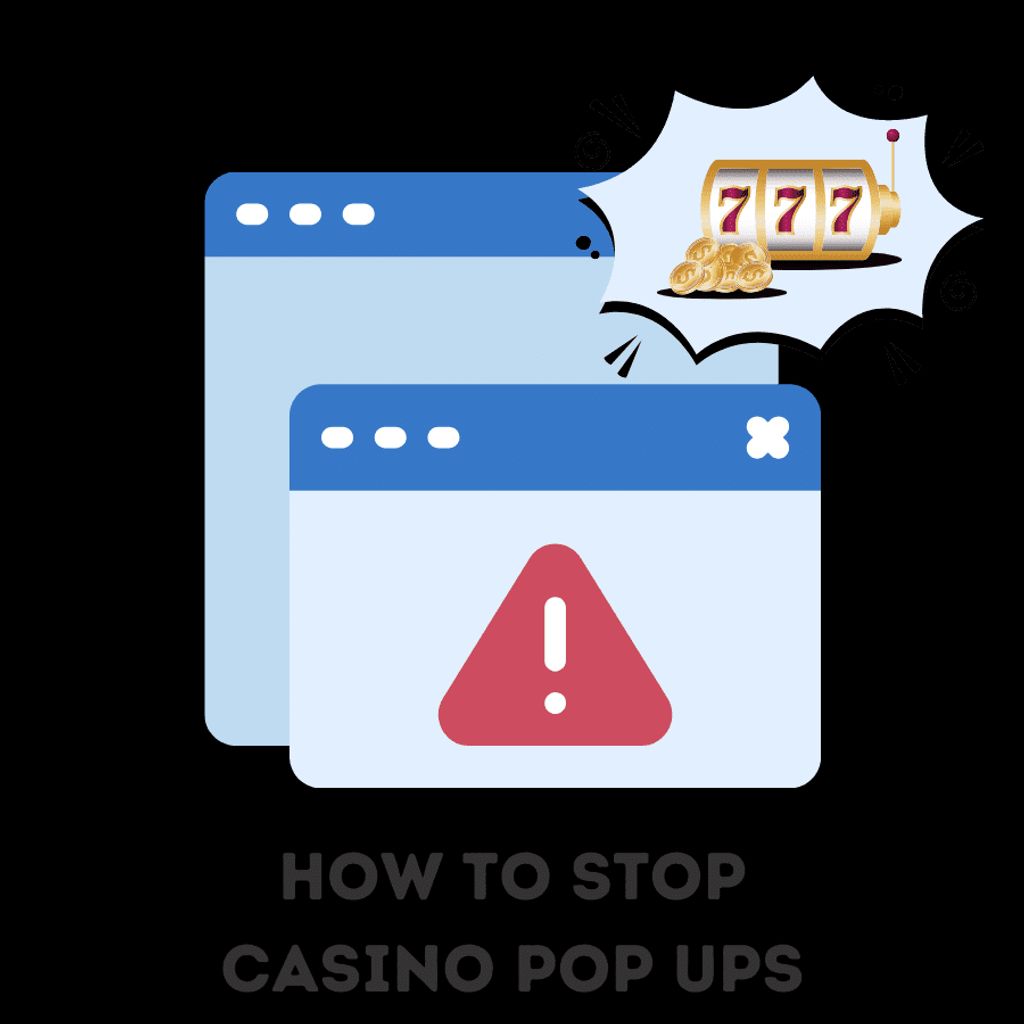

Leave a Reply