In today’s digital age, protecting your online activities is more important than ever. When you’re using Wi-Fi, especially public networks, your data can be at risk. A Virtual Private Network, or VPN, can help keep your information safe. This guide will walk you through everything you need to know about using a VPN for Wi-Fi security.
Key Takeaways
- VPNs help protect your data when using Wi-Fi, especially on public networks.
- Choosing the right VPN involves looking for key features like strong encryption and a no-logs policy.
- Setting up a VPN is straightforward with step-by-step guides available for different devices.
- Using a VPN on all your devices, including smartphones and smart home gadgets, boosts your overall security.
- Regularly updating your VPN and avoiding public Wi-Fi without one are crucial for maintaining your security.
Understanding VPNs and Their Importance for Wi-Fi Security
What is a VPN?
A Virtual Private Network (VPN) is a tool that creates a secure, encrypted connection over the internet. This connection acts like a tunnel, protecting your data from prying eyes. Think of it as a shield that keeps your online activities private and safe.
Why Wi-Fi Security Matters
When you connect to public Wi-Fi, your data can be easily intercepted by hackers. This is why Wi-Fi security is crucial. Using a VPN on public networks ensures that your personal information, like passwords and credit card numbers, stays safe. Without a VPN, you are vulnerable to cyber-attacks and data theft.
How VPNs Enhance Wi-Fi Security
VPNs enhance Wi-Fi security by encrypting your internet traffic. This means that even if someone manages to intercept your data, they won’t be able to read it. Additionally, VPNs can mask your IP address, making it harder for websites and advertisers to track your online activities. This added layer of security is essential for maintaining privacy in today’s digital age.
Using a VPN is one of the best ways to protect your data when using public Wi-Fi. It provides peace of mind knowing that your information is secure.
Choosing the Right VPN for Wi-Fi Security
Key Features to Look For
When selecting a VPN, it’s crucial to consider several key features. Security protocols like OpenVPN and IKEv2 ensure robust protection. Look for a no-logs policy to maintain your privacy. Speed is also essential; a slow VPN can be frustrating. Additionally, check for a kill switch feature, which disconnects you from the internet if the VPN fails, keeping your data safe.
Top VPN Providers
Choosing the best VPN service can be overwhelming with so many options available. CNET recommends the best VPN service after testing top VPNs like ExpressVPN, NordVPN, Surfshark, CyberGhost, IPVanish, Hotspot Shield, and Private Internet Access. These providers offer a mix of speed, security, and reliability.
Free vs. Paid VPNs
While free VPNs might seem appealing, they often come with limitations. Paid VPNs generally offer better security features, faster speeds, and more reliable connections. Free VPNs may have data caps, fewer server options, and might even sell your data. Investing in a paid VPN can provide peace of mind and better overall performance.
For the best Wi-Fi security, it’s worth considering a paid VPN service. The investment can save you from potential data breaches and slow internet speeds.
Setting Up a VPN for Wi-Fi Security

Setting up a VPN for Wi-Fi security is a straightforward process that can significantly enhance your online safety. Follow these steps to ensure a secure connection.
Step-by-Step Installation Guide
- Choose a VPN provider: Start by selecting a reliable VPN service. Consider factors like speed, security features, and user reviews.
- Download and install the VPN app: Visit the VPN provider’s website and download the app for your device. Follow the installation instructions.
- Create an account: Sign up for the service by providing your email and creating a password.
- Connect to a server: Open the app, log in, and choose a server location. For the best performance, select a server close to your physical location.
- Enable the VPN: Toggle the switch to activate the VPN. Your internet connection is now secure.
Configuring VPN Settings
After installation, you may need to adjust some settings to optimize your VPN experience.
- Encryption level: Ensure the highest level of encryption is enabled for maximum security.
- Protocol selection: Choose a protocol that balances speed and security, such as OpenVPN or IKEv2.
- Kill switch: Enable the kill switch feature to prevent data leaks if the VPN connection drops.
- Auto-connect: Set the VPN to automatically connect when you join a Wi-Fi network.
Common Setup Issues and Solutions
Even with a straightforward setup, you might encounter some issues. Here are common problems and their solutions:
- Connection drops: If your VPN connection keeps dropping, try switching to a different server or protocol.
- Slow internet speeds: Connect to a server closer to your location or check if your internet service provider is throttling your connection.
- Incompatibility with certain websites: Some websites block VPN traffic. Try using a different server or contact your VPN provider for assistance.
Setting up a VPN is a crucial step in protecting your online activities. With the right configuration, you can enjoy uninterrupted streaming, easy setup, and next-gen encryption.
By following these steps and tips, you can ensure your VPN is set up correctly and your Wi-Fi connection is secure.
Using a VPN on Different Devices for Wi-Fi Security
Using a VPN on various devices can significantly boost your Wi-Fi security. Each device type has its own setup process and considerations, so it’s important to understand how to use a VPN effectively on each one.
Best Practices for Maintaining Wi-Fi Security with a VPN
Regularly Updating Your VPN
Keeping your VPN software up-to-date is crucial for ensuring optimal security. Regular updates often include patches for vulnerabilities and improvements in encryption protocols. This helps in maintaining a robust defense against potential threats.
Avoiding Public Wi-Fi Without a VPN
Public Wi-Fi networks are notorious for being insecure. Always use a VPN when connecting to public Wi-Fi to protect your data from prying eyes. This is especially important when accessing sensitive information like bank accounts or personal emails.
Monitoring VPN Performance
Regularly check the performance of your VPN to ensure it is functioning correctly. This includes monitoring connection speeds and checking for any unusual activity. A reliable VPN should provide consistent performance without significant drops in speed.
By exploring the privacy features of VPNs, you can ensure secure Wi-Fi connections. The importance of reliable VPNs for secure public Wi-Fi cannot be overstated, as they offer encryption, IP concealment, and privacy protection.
Troubleshooting Common VPN Issues for Wi-Fi Security
Connection Drops
Experiencing frequent connection drops can be frustrating. Ensure your internet connection is stable before blaming the VPN. Sometimes, switching servers can help. If the problem persists, check if your VPN software is up-to-date. Outdated software can cause compatibility issues.
Slow Internet Speeds
A common complaint with VPNs is reduced internet speed. This can happen due to server overload or distance from the server. Try connecting to a server closer to your location. Additionally, some VPNs offer speed-optimized servers. Using these can significantly improve your browsing experience.
Incompatibility with Certain Websites
Some websites block VPN traffic, making it hard to access them. If you encounter this issue, try switching to a different server or using a different VPN protocol. Sometimes, clearing your browser’s cache and cookies can also help. If all else fails, contacting your VPN’s customer support can provide a solution.
Regularly updating your VPN software and choosing the right server can solve most common issues. Always keep your VPN settings optimized for the best performance.
Frequently Asked Questions
What is a VPN and how does it work?
A VPN, or Virtual Private Network, is a tool that helps keep your internet activity private. It works by sending your data through a secure tunnel to a server, which then connects you to the internet. This way, your real location and information stay hidden.
Why is Wi-Fi security important?
Wi-Fi security is important because it protects your personal information from hackers. When you connect to a Wi-Fi network, especially public ones, your data can be at risk. Securing your connection helps keep your information safe.
How do VPNs improve Wi-Fi security?
VPNs improve Wi-Fi security by encrypting your data. This means that even if someone tries to intercept your information, they won’t be able to read it. VPNs also hide your IP address, making it harder for others to track your online activities.
What features should I look for in a VPN?
When choosing a VPN, look for features like strong encryption, a no-logs policy, and a large number of servers. It’s also good to have a kill switch, which stops internet traffic if the VPN connection drops, and good customer support.
Are free VPNs as good as paid ones?
Free VPNs can be okay for light use, but they often have limitations like slower speeds, fewer servers, and less security. Paid VPNs usually offer better performance, more features, and stronger security measures.
How do I set up a VPN on my devices?
Setting up a VPN usually involves downloading an app from the VPN provider, installing it on your device, and following the setup instructions. Most VPNs have guides to help you through the process, which can be done in just a few minutes.
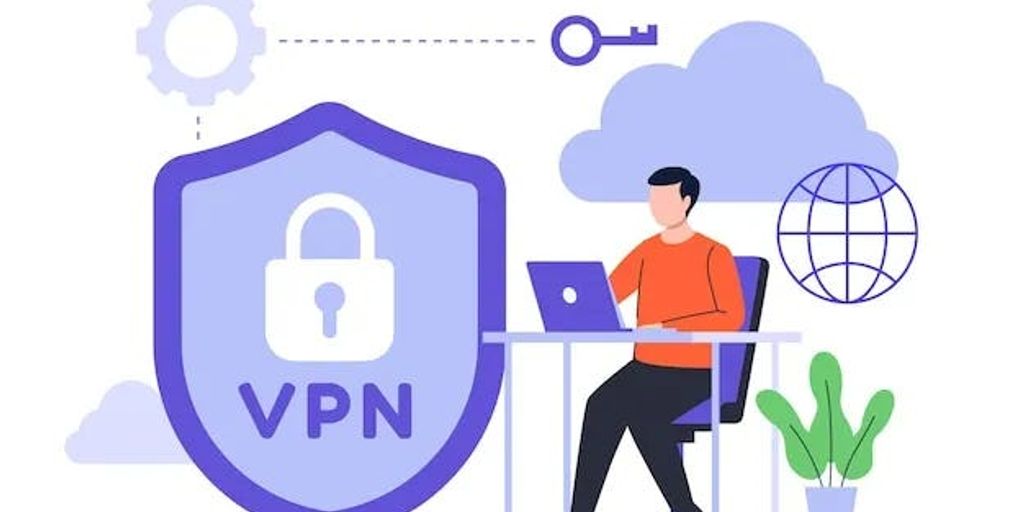

Leave a Reply